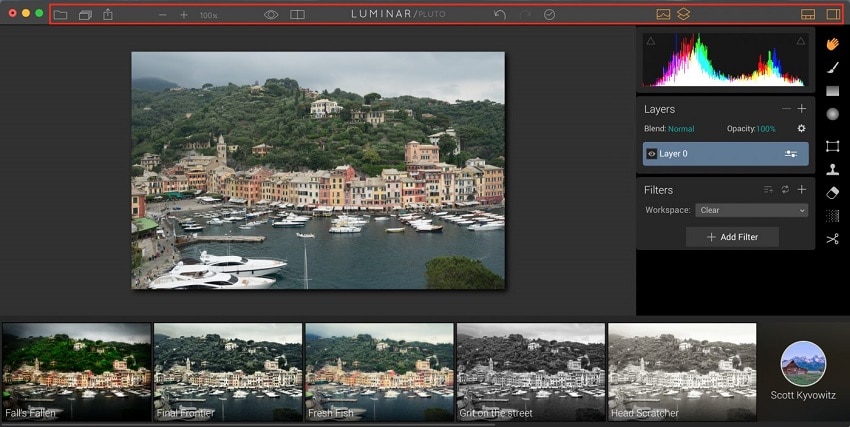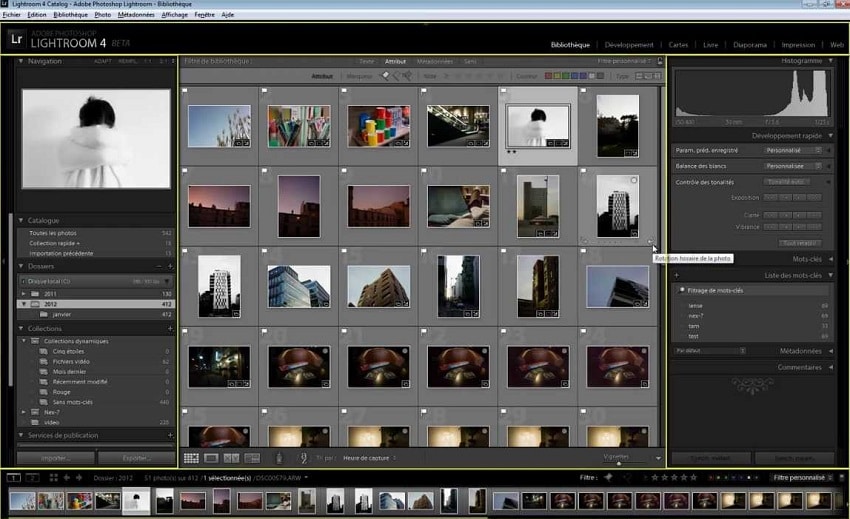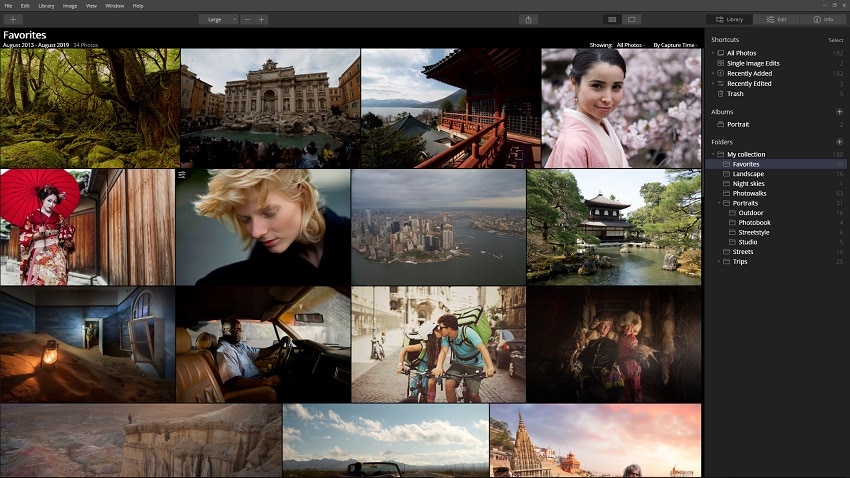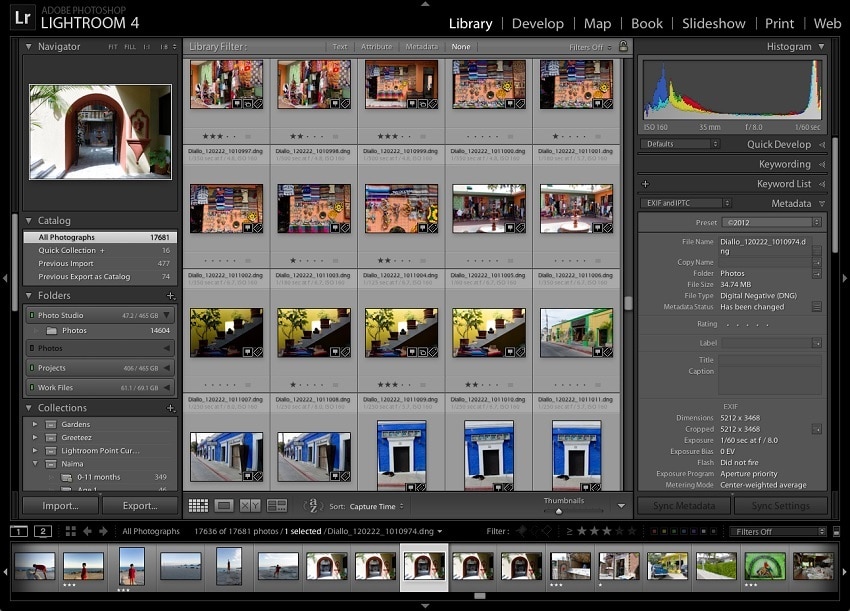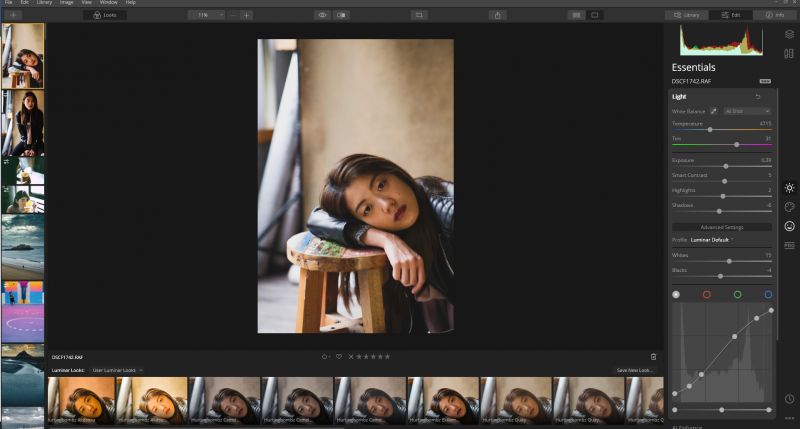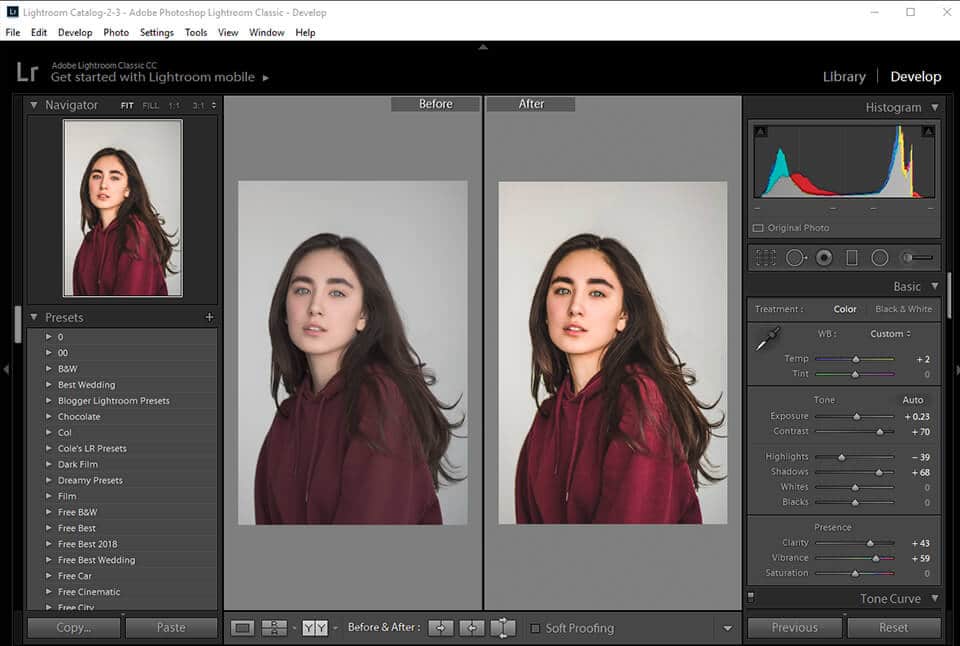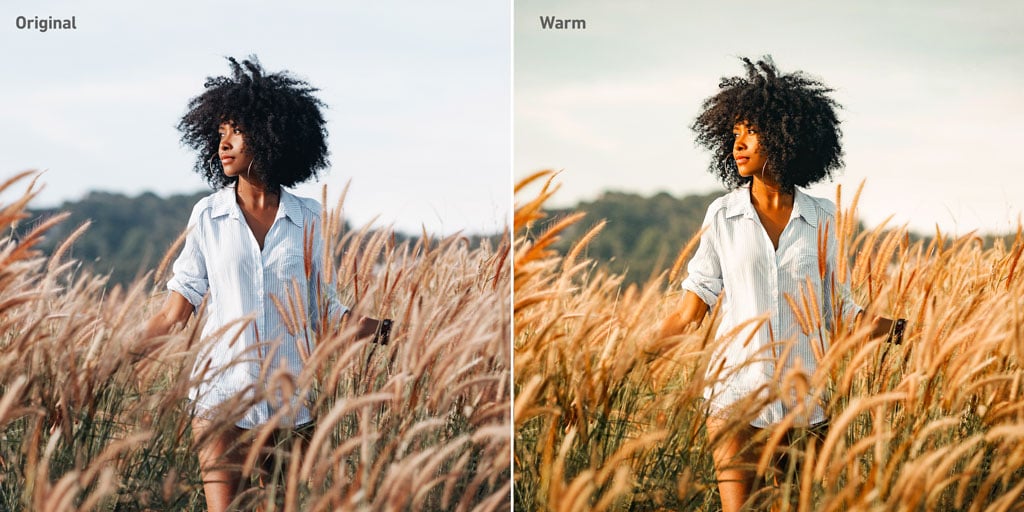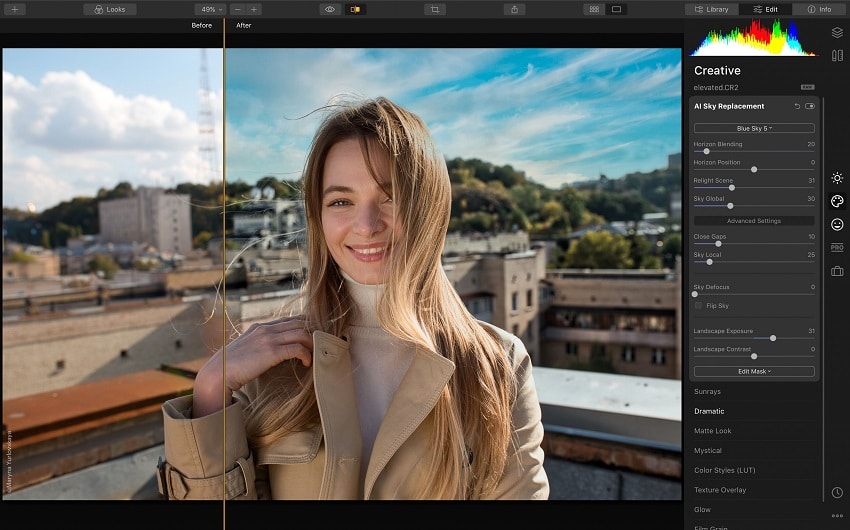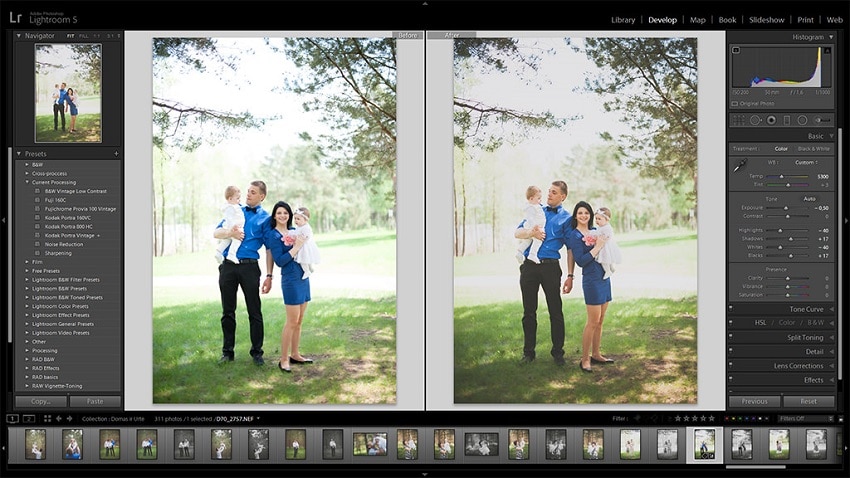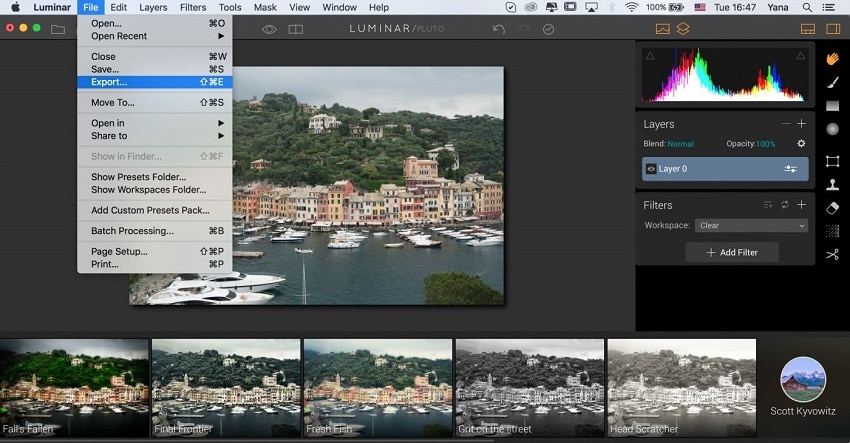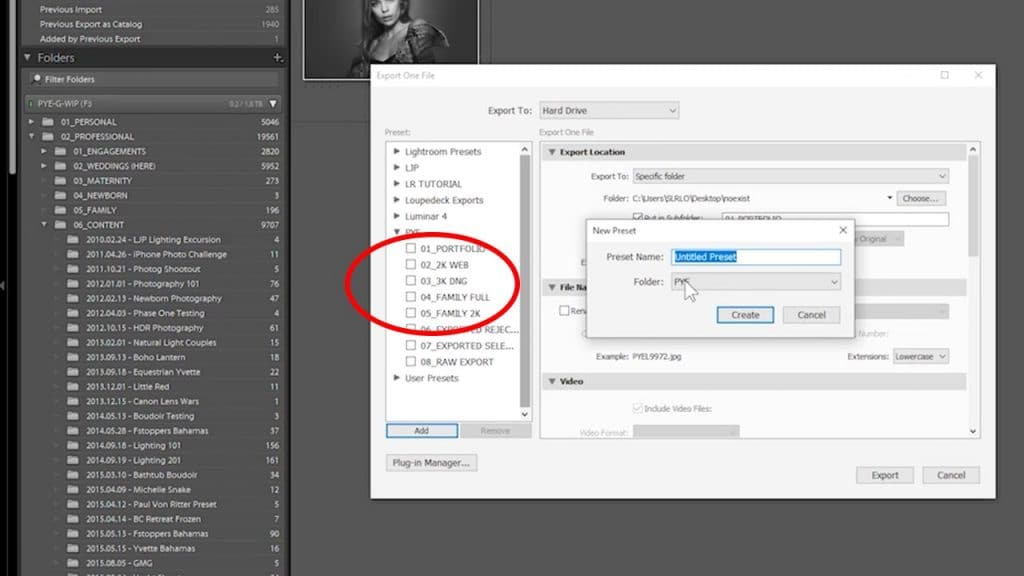If you are a photographer, you need to have image editing software to ensure your images remain perfect. Check out the comparison between Luminar 4 and Lightroom to see which has the best features for you.
Are you looking for an ideal photo editing tool that you can use to edit your photos and make them more appealing? Why not try Luminar 4 or Lightroom. They are a great option and can never fail you. While choosing a photo editing app or software, you need to consider the features they have and how suitable they are for your tasks.
In this article, we will compare the two using the: user interface, library module, editing functions, presets, creative functions, exporting, printing, and pricing. We hope by the end of the article, you will be more decisive about the software you will need.
Comparison Between Luminar 4 and Lightroom
Navigation of Contents
1. User Interface
Luminar
The Luminar's interface is compact, simple, and easy to use. Not only that, but it is easy to navigate through the toolbar. The top toolbar features commands that you frequently use. You can open images, zoom the workspace, compare the edited and original images, and even undo changes.
In the tools menu, you will get the crop, free transform, clone & stamp, and erase tool. Hence, if you need to make your image look better you can find an ideal tool. You can also export the image in suitable formats once you are done with the editing. It also features the histogram layers, and info buttons. You can even add the filters to modify the images to look perfect.
Lightroom
Just like in Luminar 4, Adobe Lightroom has a lot of modules in Lightroom. There is also a steep learning curve for beginners. Hence, you cannot feel stranded when using the photo editing software. The menu bars are easy to locate and when you just open the software you will see the title bar that features the catalog and module you are in.
The menu bar then contains all commands needed for the editing tasks. There is also the module picker that helps you pick the module you want to work with. The left panel group features functions that involve accessing, grouping, and previewing photos. On the right panel, you will find modules for adjusting and tweaking the photos. The various modules tend to have a set of tools and under each module, you can find the filmstrip which displays the thumbnails of the image grouping you are working with.
-
Winner
The Luminar 4’s interface is easy to navigate through. The Adobe Lightroom interface can be a bit tricky to navigate through because of the many features.
2. The Library Module
Luminar
The Luminar 4 Library is where you can open images, import, and organize. The library view has two modes. The gallery view shows your images as thumbnails while the single image view shows a selected photo full size.
The photo management function helps you sort your photos, grade them to stars, select/reject, add colour labels, and distribute your photos to “Albums”. Although this is with limited functions.
Lightroom
On the other side, Lightroom has a digital asset management feature that allows you to filter photos by lens or camera mode. The library helps you to conveniently manage and arrange your photos. It can also filter your photo library based on EXIF and IPTC data.
Hence, if you are a professional photographer, the powerful filter can help. The library module is also where you can view, sort, manage, organize, compare, and rate your photos in the catalog. It is typically like looking at a normal photo album.
-
Winner
Lightroom has a better library module than Luminar. It is more specific and easy to navigate through.
3. Editing Function
Luminar
The luminar photo editing app can open raw camera files. Hence, you can edit the photos as you prefer. It also features adjustment tools, a tone adjustment tool, and contrast, HSL, and brightness features. Something unique about it is that it also supports layer marks. Hence, you can overlay images with multiple effects.
Moreover, you can use as many features as you want while still leaving the images looking as natural as possible. This is also made possible with the easy to use interface with readily available tools in the menu and toolbars. The AI sky replacement tool amazingly helps to change the atmosphere of your photo. The inbuilt AI helps to make editing much easier, erase unwanted features in your photos, and focus more on the subject
Lightroom
It is an amazing software that allows you to also open raw files from your camera and even get lens corrections. It is perfect for basic photo editing. You can use it to crop unwanted objects, provide white balance, make red-eye corrections, make local adjustments, and reduce photo noise.
Not only that, but it also facilitates spot removal, lens profile correction, and other edits. It is also much easier to learn how to use various features.
-
Winner
Luminar is much easier to use and has all the basic editing features.
4. The Preset
Luminar
Luminar doesn't support the loading of presets which is a big disadvantage. Presets are designed to achieve a certain look or style of your photo. Hence, you can easily edit your photo while looking for the right preset to use.
Lightroom
It features presets and allows you to add pre-filters. You typically install the presets into your lightroom and then click on the particular preset while in the develop module.
The pre-determined settings will then be applied to the photo. With just a single click on a preset, your photo can be altered in different ways. This is in terms of color, shadows, grain, contrast saturation, and much more. Presets helps to ease the editing tasks
-
Winner
The Lightroom is the winner in terms of the existence of presets.
5. Creative Functions
Luminar
Unlike most photo editing tools, it features an AI sky replacement tool that you can use to change the atmosphere and add the weather pattern you would want. The AI feature is essential and helps make the editing tasks easier. It is fully powered by artificial intelligence. The AI assistant even brings out template suggestions for the images you are editing. Luminar allows you to highlight details, change the sky, add the atmosphere and perfect landscape.
Lightroom
It doesn't have specific unique features that stand out from many photo editors but it allows you to create presets, allows batch processing, and allows you to easily transfer adjustment settings from one image to another. It also features a powerful raw file editor with creative adjustment tools.
-
Winner
Luminar 4 wins in the creative functions through the AI-enhanced features.
6. Export and Print Pictures
Luminar
Luminar has limited export settings that allow it to only export basic formats like JPEG, TIFF, PNG, PSD, and PDF. Hence these allow the creating, editing, and exporting of certain formats.
Lightroom
It also supports the exporting of these formats: DNG, HEIF, TIFF, JPEG, PSD, PSB, CMYK, and PNG. Hence this allows the creating and editing of certain formats.
-
Winner
They are equal in terms of exporting pictures.
7. Pricing
Luminar
Luminar 4 is billed at $99 annually. It has a secure payment checkout that is secure enough you won't have to worry about your credit information getting to the wrong person. You can pay through a credit card, PayPal, or Amazon pay
Lightroom
It features three plans: The Lightroom plan (1TB) at $9.99 per month, Photography plan (20GB) at $9.99 per month, or Photography plan (1TB) at $19.99 per month. It also features a subscription fee and you can no longer use it when you stop paying. The Adobe Photoshop lightroom comes with 20GB of cloud storage.
-
Winner
Lightroom is more diverse and has better pricing than Luminar 4.
FAQ About Luminar and Lightroom
Can use them on phone?
Lightroom has a smartphone version but Luminar only has the desktop version. For Lightroom you can get the android version on playstore and iOS version in applestore. However, they are both supported on Windows and Mac OS systems.
Can they batch processing pictures?
Yes, they both can process a batch amount of pictures. Hence you can edit many photos at the same time.
When I edit using the software will the images look natural?
As long as you are good at editing, be assured that your images will look great. However, you need to use minimal filters to ensure you don’t change the natural look of the image.
Conclusion
Luminar and Lightroom are both powerful photo editing software. However, Lightroom is more superior in functionality. Moreover, Luminar 4 is much better in terms of AI support, however, is not as flexible as Adobe Lightroom. It is more recommended to use Lightroom though it is expensive but still comes with Photoshop.
In terms of pricing, you have to subscribe to use the software fully without any limitations. If you are a professional photographer or newbie. This software will serve its purpose. Also, ensure you choose the right editing tools.