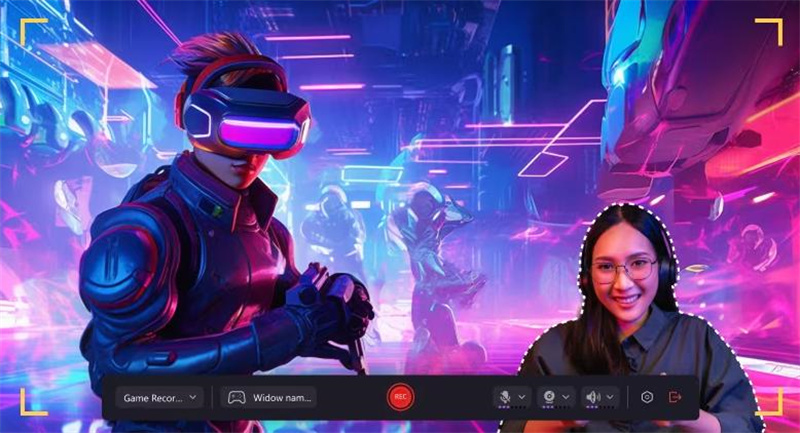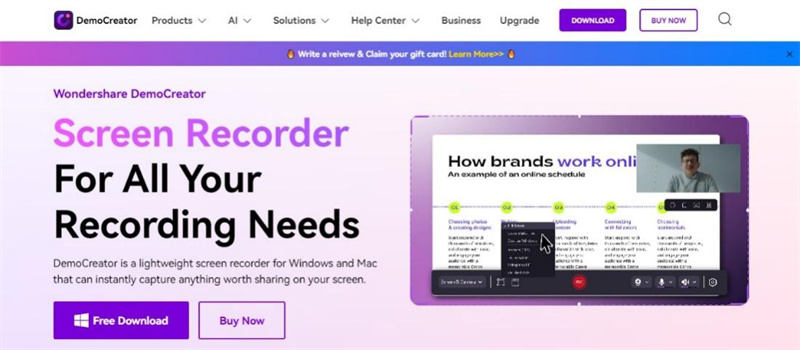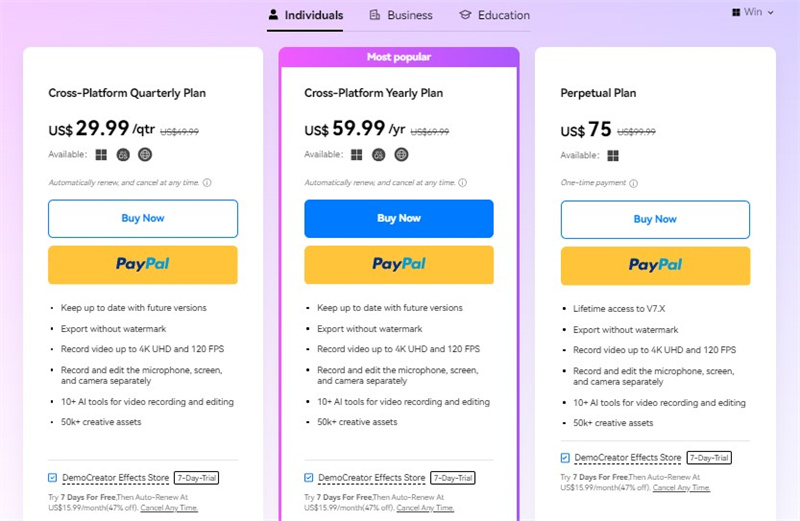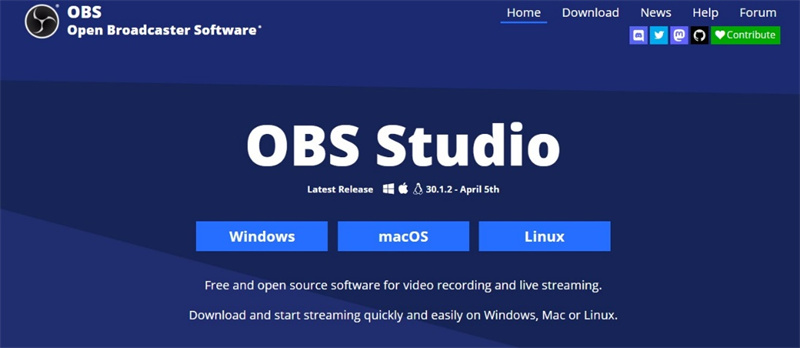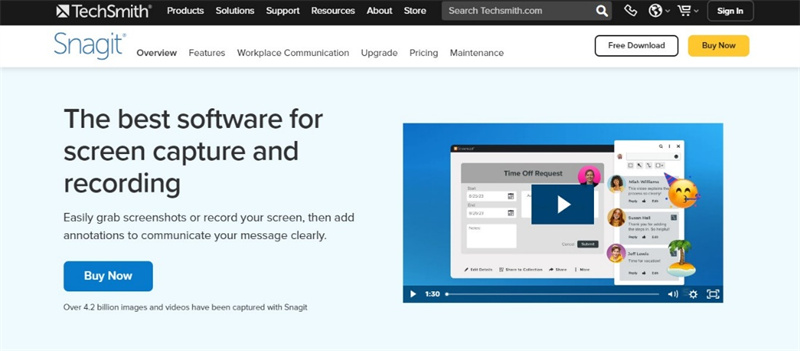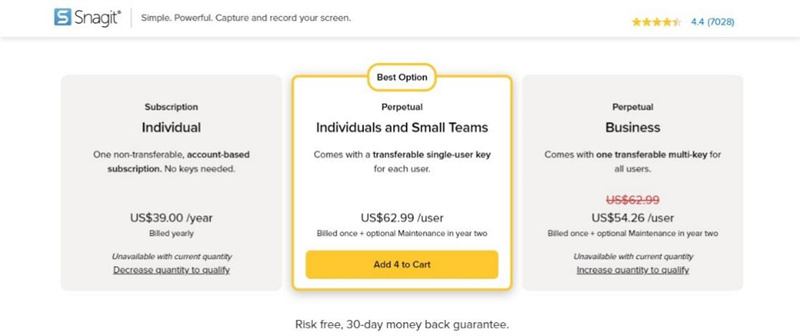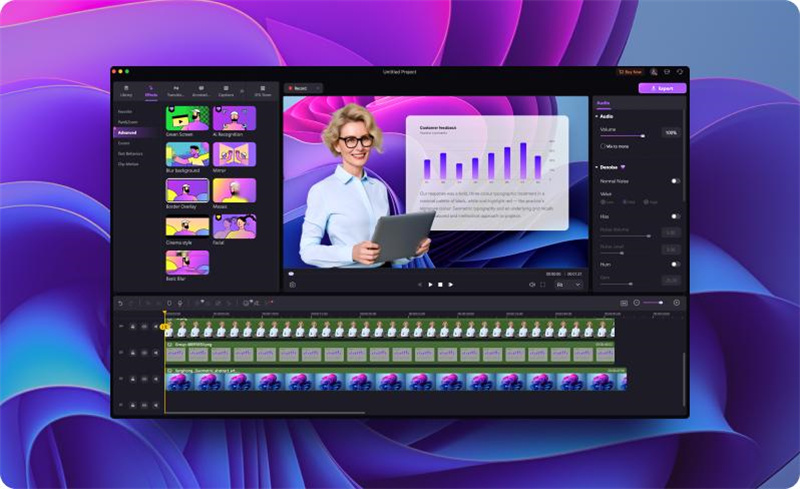Learn how to choose the best screen recording software for Windows 10. Record video tutorials, presentations, and gameplay, and share easily with our top picks.
Have you noticed the screen recordings trending on TikTok and YouTube? People create educational videos, record gameplay footage, and even use screen recordings for work tasks. However, with so many screen recorders for Windows 10 computers, choosing the right one can be tricky.
This guide will help you make a choice! We’ll show you what to consider when selecting the best screen recording software on Windows 10. You’ll also find here the top three picks with their pros and cons. Ready to record that video on your desktop screen? Keep reading!
Navigation of Contents
Part I. Choosing the Best Screen Recording Software for Windows 10
Recording your screen can be useful for many reasons, from creating tutorials to capturing gameplay. With so many options available, finding the right software for your needs can be overwhelming. Here are the key factors you should consider when choosing a screen recorder for Windows 10 computers.
Ease of Use
Not everyone is a tech whiz. Prioritize the user-friendly software if this is your first time using a screen recorder. Look for a program with a clean interface and intuitive controls. It will save you time learning the ropes and get you recording quickly.
Features
Consider what you want to attain with your video screen recording. Do you need to record a video in 4k or 8k? Does adding narration or webcam footage enhance your video? Want flexibility? Look for software that lets you choose what you screen record with a Windows 10 desktop. It could be your entire screen, a specific window, or even include your webcam footage.
Performance and Stability
Recording an intense game session or a complex software tutorial can be frustrating if your screen recording freezes right at a critical moment. No fun! Consider a lightweight screen recording software for Windows 10. It uses fewer system resources, reducing the chance of crashes or lags during recording. It is important for capturing fast-paced games or capturing demanding apps.
Compatibility
Consider how you’ll use your recordings. Will you be sharing them online or playing them on different devices? Choose an app that saves recordings in a widely compatible format, like MP4. This ensures you won’t have trouble playing them back on other devices.
Cloud storage can also be helpful, especially if you plan to share your recordings online. Some apps may also let you work on Mac computers and share the files on social media after recording a video on Windows 10.
Cost and Licensing
Free screen recorders are a good choice for simple tasks or occasional use. However, most of these apps usually have limited features, shorter recording time, or lower video quality. Meanwhile, screen recorders with subscription plans and free trials offer better features, longer recordings, and higher-quality output. Think about what you need and how much you will spend on the app.
Part II. Top 3 Screen Recording Software on Windows 10
Now that you know what to look for in screen recording software, let’s dive into some of the top options available for Windows 10.
DemoCreator: Best All-in-One Screen Recorder for Windows 10
Wondershare DemoCreator stands out for its ease of use and multi-track screen recording for the flexibility you need. Create engaging video lectures or tutorials with scheduled screen recordings. Record PPT presentations, software demos, and marketing videos with a polished look. Capture software bugs and glitches with screen recording and annotations for clear reporting.
Record your gameplay sessions and add voice commentary or webcam footage to create shareable gaming videos. All these are possible with DemoCreator – a powerful and lightweight screen recording software for Windows 10.
Key Features
- Record entire screen, specific windows, or custom areas
- Capture webcam footage, system audio, and microphone
- Built-in video editor with effects, transitions, and annotations
- High-quality screen recording in 4K and 8K, up to 120 frames per second
- Screen drawing tools for real-time highlighting
Pricing Plan
Check out DemoCreator’s subscription plans to try its features:
- Free trial
- Individual plan starts at $29.99 per quarter
- Business plan starts at $69.99 per user
- Educational annual plan for students starts at $29.99
| Pros | Cons |
| · Easy to use, ideal for beginners
· Cross-platform compatibility · File encryption when sharing |
· Offers limited features for free trial users
· Needs a subscription plan for more video effects |
OBS Studio: Best Open-Source and Free Screen Recorder for Windows 10
OBS Studio is a free, open-source powerhouse for video screen recording and live streaming. It’s popular among gamers and streamers for its high-performance capture and customization options. However, the layout might not be intuitive for those just starting out. If you’re comfortable with technical aspects and need powerful features, OBS Studio is a fantastic choice for recording screens for Windows 10.
Key Features
- Real-time video and audio capturing
- Multi-scene support for switching between different sources
- Audio mixer filters, including noise suppression, noise gate, and gain
- Modular “Dock” UI allows rearranging layout based on user preferences
- Multiview for a high-level view of 8 different scenes in the production
| Pros | Cons |
| · Works on Windows, Linux, and Mac
· Highly customizable for specific recording needs · Large community and plugin support |
· Steeper learning curve compared to simpler options
· It needs more technical expertise to set up and use |
Snagit: Best for Effortless Way To Record Screen on Win 10
Snagit is a versatile tool that combines screen recording with powerful screenshot capture and editing features. Combine screenshots and annotations to create visual aids that help explain complex concepts. Record a video in Windows 10 and a webcam to create step-by-step video tutorials.
Capture screenshots or short screen recordings to share updates with colleagues or clients quickly. Snagit offers a wide range of annotation tools, from arrows and text boxes to screen captures with scrolling.
Key Features
- Record video – all or partial screen
- Records voiceover, webcam, and system audio
- Capture audio from apps and notifications
- Generate links to recorded content for easy sharing
- Screen drawing and Smart Move
Pricing Plan
- Individual plan is at $39 yearly, billed annually
- Perpetual plan starts at $62.99 per user
- Perpetual business plan starts at $54.26 per user
| Pros | Cons |
| · Easy to use with a focus on capturing screenshots and short recordings
· Sync content on Microsoft Teams, Outlook, Google Drive, and more · Accessible on Microsoft Windows and macOS |
· Lacks some advanced editing features found in dedicated video editing software
· Free trial version, paid subscription required for full features |
Part III. Why DemoCreator Stands Out From the Competition
“Record screen on Win 10” and “how to record video on Windows 10” are common searches these days. With the rise of online gaming, social media influencers, and content creators of all kinds, the ability to capture your screen is more valuable than ever. But wouldn’t it be great if the same tool you used to record could also easily edit your videos?
DemoCreator is a favorite among gamers, influencers, educators, and professionals alike. Here’s what sets it apart:
Powerful Features for All Needs
DemoCreator edits videos! It’s not just for recording your screen. You can cut clips and add smooth transitions, text, stickers, and music. You can make a great video from your screen recording, all in one place. It is ideal for busy gamers, YouTubers, or social media users who want to edit videos quickly. DemoCreator has more experienced editors with advanced features and precise controls.
Designed With Everyone in Mind
Gamers, social media influencers, and content creators constantly seek ways to share their work. DemoCreator caters to this trend with features specifically designed for these users. Its user interface is intuitive and user-friendly. Even if you’re new to video editing, you’ll create professional-looking videos quickly.
Keeps Pace With Your Needs
DemoCreator offers helpful customer support to answer your questions. They also update the program regularly with new features and bug fixes. It means you’ll always have the latest tools. Because they keep improving it, DemoCreator is a worthwhile buy for anyone who wants to make videos.
Conclusion
Picking the best screen recording software for Windows 10 can be tricky. This guide explained important things to consider, like how easy it is to use if it has editing tools and the quality of the video. We also looked at three popular options: DemoCreator, OBS Studio, and Snagit.
Want a screen recorder that’s easy to use and does a lot? DemoCreator might be a good choice. It lets you record and edit and even uses special effects to improve your videos. This can be helpful for people who create content for work or fun. Ready to try it out? Head to the DemoCreator website to download a free trial and see what it can do!