If you do need a fantastic RAW image editor that will provide you with a fast workflow, then the best option is here. Corel AfterShot Pro is a RAW image editor with unique features you would love to work with.
Navigation of Contents
Overview-Corel Aftershot Pro
Corel AfterShot Pro is a RAW image editing software that offers photographers with fast, compact workflow. This program is available for Linux, Mac, and Windows.
This program enables you to edit, design, and export your RAW images. Corel AfterShot Pro 3 is the fastest image editing software that offers layer-based blemish, new highlight algorithm, comprehensive watermarking, and also dynamic update abilities.
When I tested it, I noticed I could easily navigate the software and also find tools that I needed to edit and organize images.
This software has advanced organization and editing tools ideal for both amateur and professional photographers, although it is aimed at professional photographers.
This software was developed as an alternative to Adobe Photoshop Lightroom. This software is really nice and I am sure you would love to work with after reading this article.
User Reviews
There are no reviews yet. Be the first one to write one.
**Official website: https://www.aftershotpro.com
Pros And Cons Of Corel Aftershot Pro
This software works really well, but it has got its pros and cons.
Pros:
- Requires no subscription fee
- Has got intuitive layers
- Very easy to use
- Compact one-window editing
- Requires no Catalog Imports
Cons:
- There are few UI issues
- Has no in-program tutorial
- Expensive Preset Packs
- Localized Editing Process requires work
- Ineffective highlight correction
What I like Corel Aftershot Pro 3
User-friendly Interface

Corel AfterShot Pro 3 has a charming interface you would love to work with it. This software has a panel at the left-hand side. This panel consists of organization functions such as folders, output, catalogs.
The panel at the right side is for adjustments. When using this software, I realized that the vertical tabs allow you to switch within the functions groups in the panel. The top-left buttons are for magnifier, full screen, and slideshow.
A vertical filmstrip view of images is available in the unusual folder, which is very close to the standard side panel majorly for metadata and adjustments. At the right side, there is another panel for Presets, Histogram, and Basic adjustments. Another thing I noticed is that the only way I was able to view edits before and after is to create another copy of the photo, select them, and then change to a different view (Multi-Image view).
Photos Adjustment

Corel AfterShot Pro really impressed me with its photo-finishing tools, these tools are richly selected. There are buttons located below the image viewer, which aids easy access and allows you to start working on your image.
you don’t even need to go through the stress of switching to Color, Standard or the right panel’s Detail tabs. The quick-access buttons enable you crop, level, make corrections to red-eye.
Despite the claims Corel’s made about improving the latest edition’s highlight recovery, I noticed that when I utilized the highlights tool to get back a white sky which was blown-out, Corel did not show the cloud information.
AfterShot has got sections for noise-removal, this is a bit confusing. The first section is known as “RAW Noise” and the second referred to as “Perfectly Clear Noise removal”, which does really nice work; it clears sensor noise without losing information.
In AfterShot Details panel, there is a Lens correction section, which includes the profiles for both Canon EOS 80D and 6D. With AfterShot, local adjustments are possible for details, exposure, and color.
When I made use of the tool for blemish removal on a test photo, and it really did a great job, and this tool also enables you to adjust size and feathering and also pick your source area. This tool is not visible; it can only be accessed when your Layers button is tapped.
With the use of outline brushes and shapes, presets like various B&W choices can be added. Corel AfterShot Pro 3 supports multiple layers and this works for heal, clone, color and light adjustments.
Watermark tool is another new tool in the latest version of AfterShot. With this tool, a photo can be stamped with either a text or image. You can also get nice choices for the position, text style, opacity, and size.
Good Output: Web Sharing and Printing

AfterShot offer you with a good output. It provides export sharpening and soft proofing. With the Batch Output tools, you can quickly save final images.
These tools also provide you with output options of JPEG and TIFF, and as well as 8-bit and 16-bit TIFF and proof-size and full-size JPEGs.
The Continuous Printing Setting is useful for printing batches of images as it holds off processing a print job until you have added enough images to fill a page.
You can also specify the images’ size and a number of images per page. You can duplicate, rename, save, and delete print batches.
Straightforward Work Space

AfterShot Pro 3 operates within a single module, from editing images to organizing, to adding watermarks and printing. Its workspace is very straightforward, the preview panel at the center is large, with a browse panel at the left side and tools panel at the right side.
The browse panel includes tools for cataloging, organizing, searching, outputting images and metadata browsing.
There is also a menu bar in the workspace consisting of tabs for Edit, File< view and Help dropdown menus at the top of the browse panel on the top left side.
There is also a slider that enables you to adjust thumbnails’ sizes; the slider is on the preview panel’s bottom-left edge. There are also tool icons used for cropping, white clicking and straightening, they are on the lower right edge of the preview panel.
Non-destructive editing tools
Corel AfterShot Pro 3 offers non-destructive editing, this means that any adjustments done to photos are not applied to the original version of the image. I noticed that most of the editing tools in AfterShot Pro 3 are excellent.
One good thing I like is that anytime I edit an image, a new copy of the edits is created which contains the recent adjustments I just made.
This process allows you to produce several copies of a photo with various adjustments. Isn’t that amazing? This feature is also similar to Adobe Lightroom.
Some editing tools are only applicable to raw files. These include the Tint and Tempt sliders for Custom White Balance, highlight recovery, white balance presets and Noise Ninja adjustments. This software includes tools for developing adjustment layers and regions.
RAW Processing
This is a unique feature I noticed in Corel AfterShot Pro 3, this feature made it different from Adobe Lightroom Classic CC.
Lightroom makes use of Adobe Camera RAW (ACR) algorithm for RAW images, while AfterShot Pro utilizes its proprietary algorithm for RAW images, which brings out better results than ACR.
Intuitive Layers
The intuitive layers in AfterShot Pro 3 make it unique from other competitors. The intuitive layer is located at the window’s top right. When working I noticed that I can apply any edits, I can change the hue, tint, an image’s curve and put them in a layer.
You can add more layers, use several layers of edits on a single picture and can even use layers for cloning, healing and also for adjustments. This is an intelligent way of image editing and once you get accustomed to it, you would love it so much.
New Upgrades:
AfterShot Pro 3 is the latest version, new upgrades have been included in this latest version. They include
- Watermarking tools
- Preset library for new images
- A blemish remover tool
- Lens corrections
- Upgraded highlight recovery
- New camera profiles.
Watermarking tools
The new inclusion of watermarking tools in the latest version of AfterShot Pro come in handy, with this tool; I was able to use images or texts to identify my pictures. I could also include my name, symbols, logo and my contact information.
Watermarks can be applied to individual batches or photos and adjust rotation, transparency, size and position. You can use this tool to include frames or borders in your images. A preset watermark can also be created on images posted by you.
Preset Library for New Images
This one of the major unique features in this software, you can download and install various add-ons in the form of plugins, camera profiles and presets from within the interface. I noticed that you can consult the in-app Image Preset Library when you need a new filter.
Blemish Remover tool
The newly included blemish remover tool works for facial touchups; you can also use it to work on some images to remove all manners of imperfections. This tool includes circles, polygon, brush which help to clean spots, smudges, dust, and other objects.
When I selected the watermark tools, I noticed a red circle that point to the fix and a black circle that points out the area.
Lens Corrections
The Lens corrections included to the latest version of AfterShot Pro is a plus. With this upgrade, I was able to correct various lens distortions. I could edit and access lens profiles that were already existing and as well as load my lens profiles share with photographers.
Upgraded highlight recovery
AfterShot Pro 3 provides you with upgraded highlight recovery that allows you get more tone and details from overexposed parts of your images. The Highlight recovery range slider gives you more refined control.
New Camera Profiles
The new feature gives you the information whenever new cameras are included.
Cost: (is it cheap or expensive?)
This is quite different from Adobe Lightroom Classic where you shell out monthly contributions. AfterShot Pro 3 goes for $79.99, in which discount is given.
There is a free 30-day unlimited trial, with no payment information required. For existing users, who would like to upgrade, the price is reduced by $20. AfterShot Pro is cheaper than Lightroom CC. Corel is offering AfterShot Pro 3 for a special price of only $44.99 and this goes for a limited time.
Installation Guide
This software requires fewer storage demands, unlike other competitors. It takes up just 142 MB when it is compared with LIghtroom CC that takes up 1.3GB.
How to download and Setup
Step 1: Visit https://www.aftershotpro.com/en/free-trials/ website then click the download button

Step 2: Select your operating Systems and bit Version

Step 3: Click download and save in your preferred location
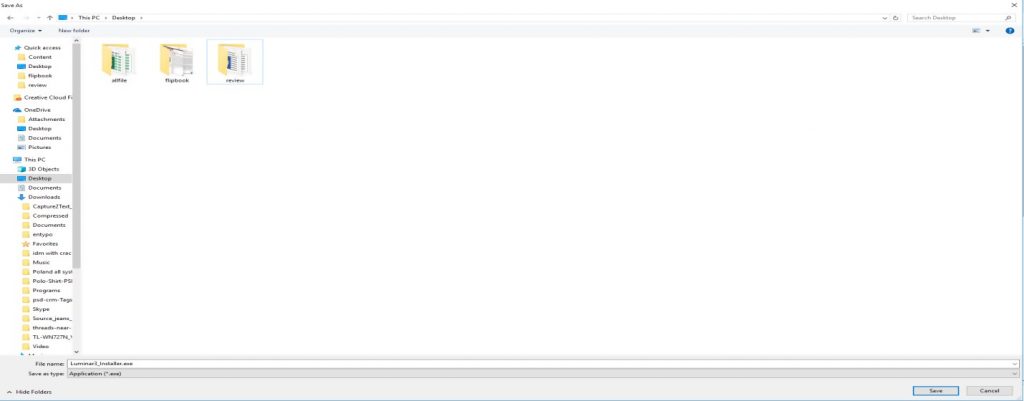
Step 4: After downloads, you can select the file and click run as Administrator
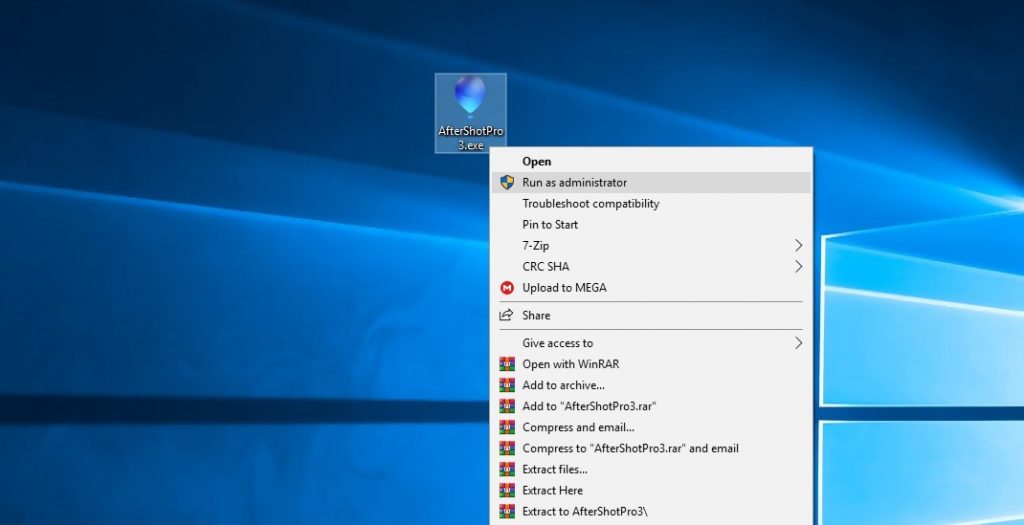
Step 5: Accept the licensing agreement and click next
Step 6: Click all the trick mark and install now

After the successful installation, click on exit and open the appellation from desktop or start menu
Do we recommend?
I would recommend Corel AfterShot Pro due to so many reasons, one of which is its Upgraded Highlight Recovery which is very useful to both amateur and professional photographers.
Another reason you should opt for this software is its powerful Batch Processing, Modular Camera Profiles functions, and its Blemish Remover.
AfterShot Pro is also affordable; it is cheaper when compared to Lightroom CC. You can use AfterShot for the next three years without worrying about payment.
This software is an excellent one, it has got nice rendering capabilities and non-destructive editing tools you would love to work with.
AfterShot provides photographers with superior productivity and outstanding performance. This software enables you access various plug-ins and add-ons from the community.
