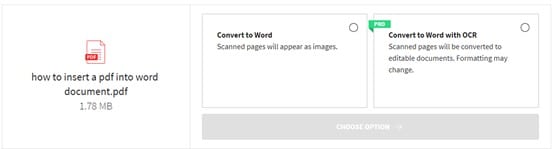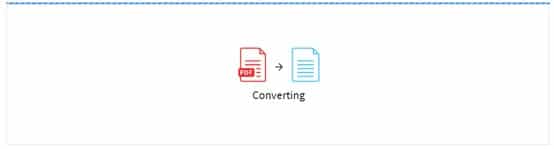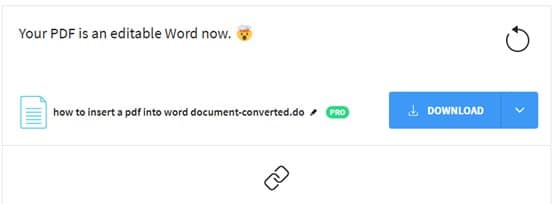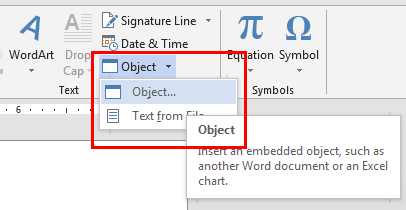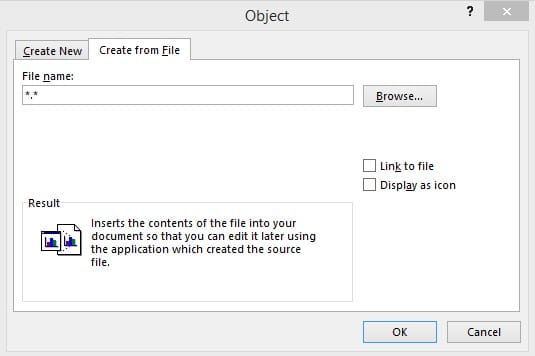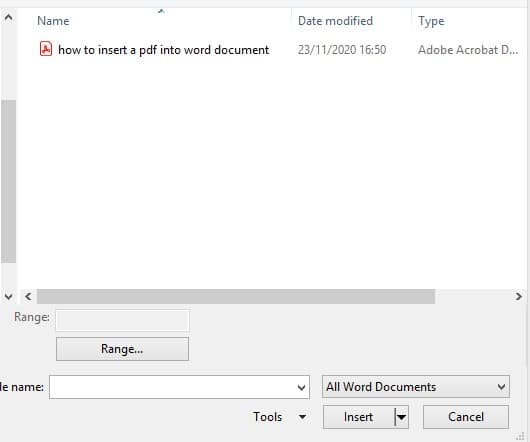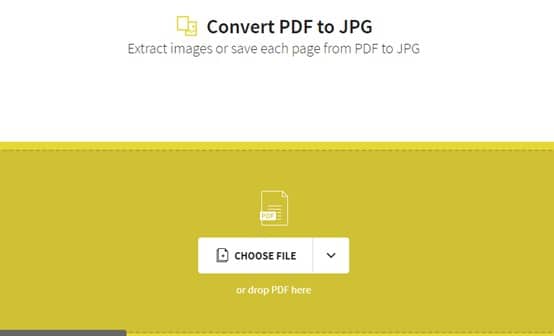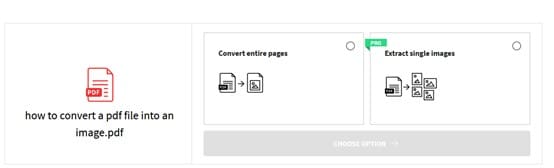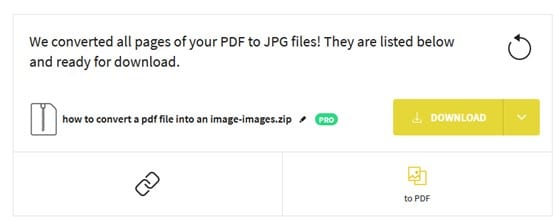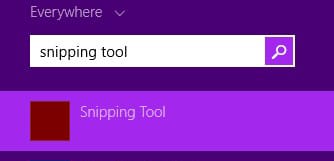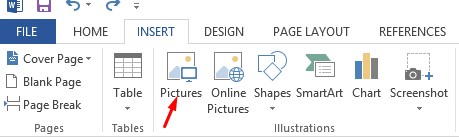Do you know how you can insert a pdf into a word document? There are three approaches you can take depending on the pdf file size. You can convert it into text, insert a static image, or add it as an object. Here is how to do it.
At times, you may want to insert a pdf file into a word document. You can use PDFDrive to download the types of files, like photos and videos as well as image and text documents.You may have a pdf file that has the necessary information and you need to edit it. Hence, you will be prompted to find the most efficient way to do this. There are three ways you can do this:
-
convert the pdf to text or Word doc
-
insert a static image.
-
add as an object.
However, there are limitations to each one of them. If you convert the pdf to text, you can manage to edit it. However, if you add it as a static image, or object you can’t edit it. You can simply view it.
How to Insert PDF File Into Word Document
Navigation of Contents
1. Convert PDF to text
The first approach you can take is converting the pdf document to text. One of the online resources you can use is Smallpdf. It is easy to use software that allows you to convert a wide variety of file formats into your desired format.
How to convert a pdf to a word file.
Step 1:
Go to Small pdf here (convert pdf to word). Choose the pdf file you want to convert, you can either decide to upload or drop the files there.
Step 2:
The Small pdf online tool will start the extraction process. If you upload a scanned document, OCR will be activated.
Step 3:
Wait for the converter to finish.
Step 4:
Download your word file.
Step 5:
Open your converted word doc and the details to your other word document. It is as simple as that.
2. Insert PDF as an object
The other method you can use to insert a pdf into word using the object feature. You can do this by:
Step 1:
Open the Microsoft word document you want to insert the pdf into. On the menu bar, click on insert > object > then click on create from text or file to text.
Step 2:
If you choose to create from the text, it allows you to browse documents to find the pdf you want to insert. Choose the pdf file from the popup window and press insert.
Step 3:
If you choose the file to text option, a popup will appear for you to choose the document directly.
Step 4:
Your pdf will appear on the word document.
3. Insert the PDF as a static image
In this option, you can convert your pdf document into a static image and insert it into your word document. However, the limitation to this, is that it is not editable and any changes made to the pdf source file won't be reflected on the word doc.
Step 1:
Find a tool that can convert the pdf file to jpeg format. For example small pdf
Step 2:
You can choose to convert entire pages or single pages.
Step 3:
Download your pdf image.
Step 4:
If it is a one-page file, use the snipping tool to save it as a jpg file then insert it into your Word doc.
Step 5:
Open the word and place the cursor where you want the image to be. On the menu bar click the Insert tab > then click the picture option to open the insert picture dialog box. Click the specific image and insert it into your word document.
Step 6:
Wait for the image to load and that’s it. You have finally inserted the pdf into your Word doc.
Conclusion
All the three approaches are great if you want to insert a pdf into a word document. However, if you need to edit the pdf, it is much wiser to first convert it into text. Hence, you can easily make the changes you want to. It is not a complex task and you can be done in less than 5 minutes. You shouldn’t have any worries when you want to add a pdf to your word document.