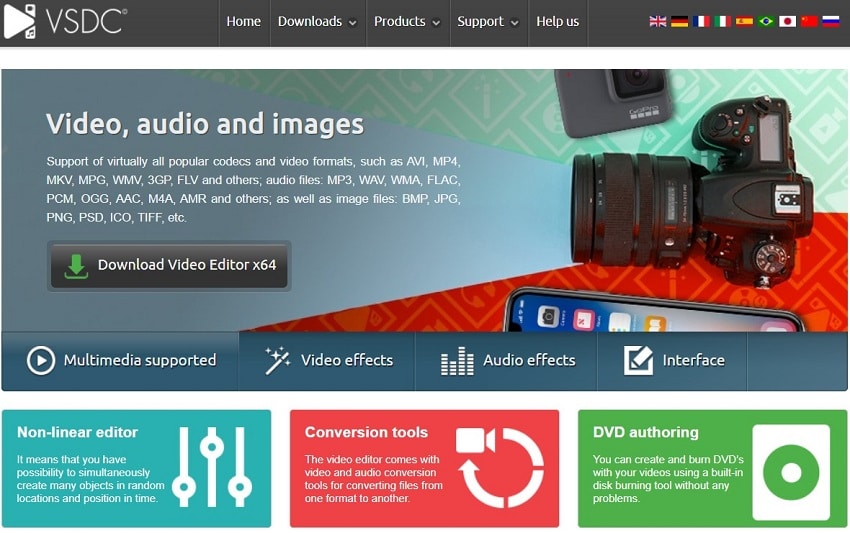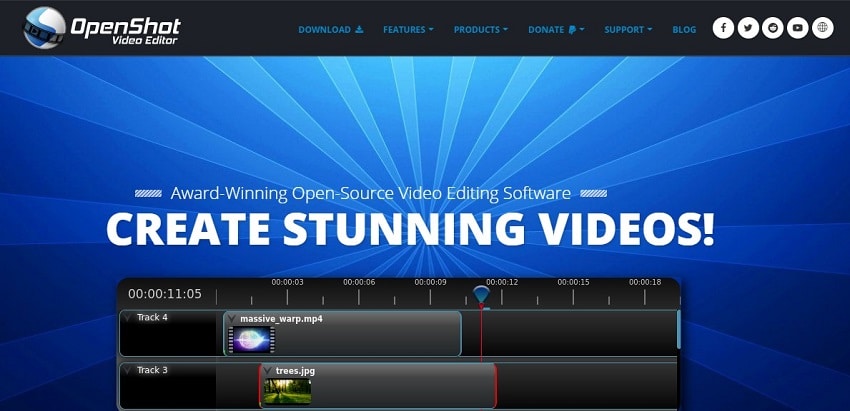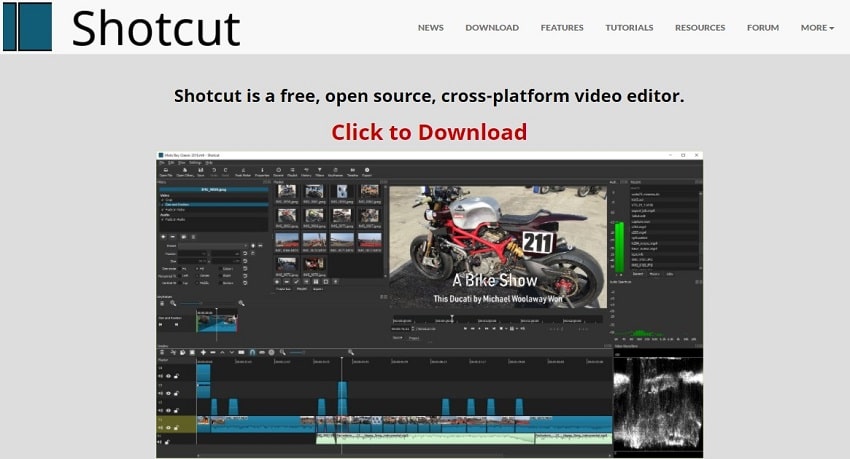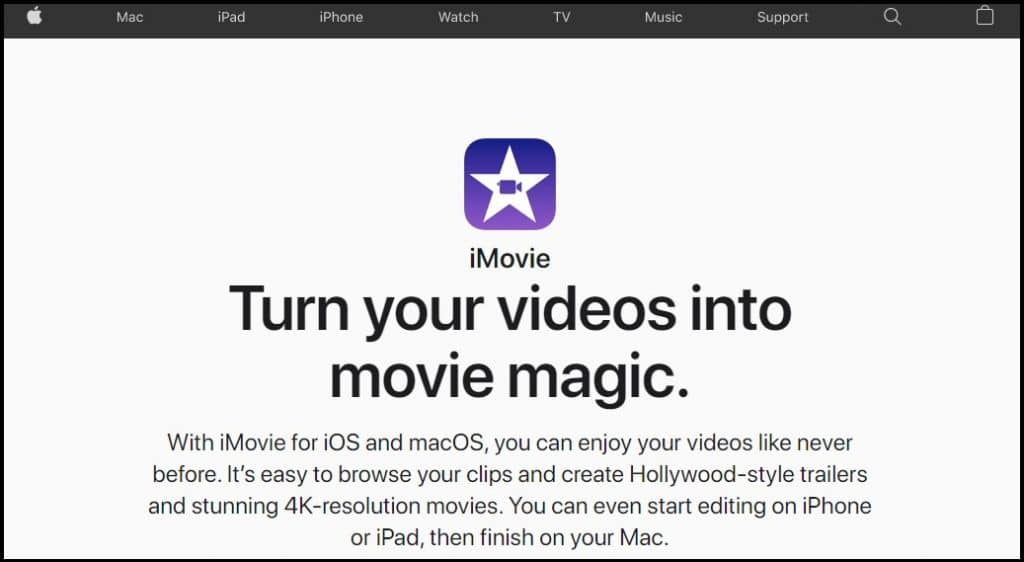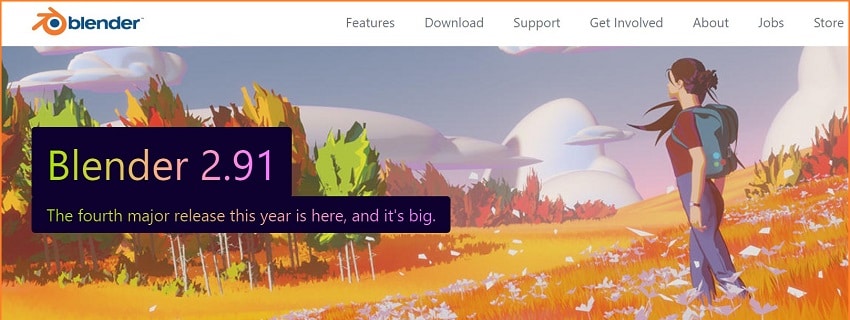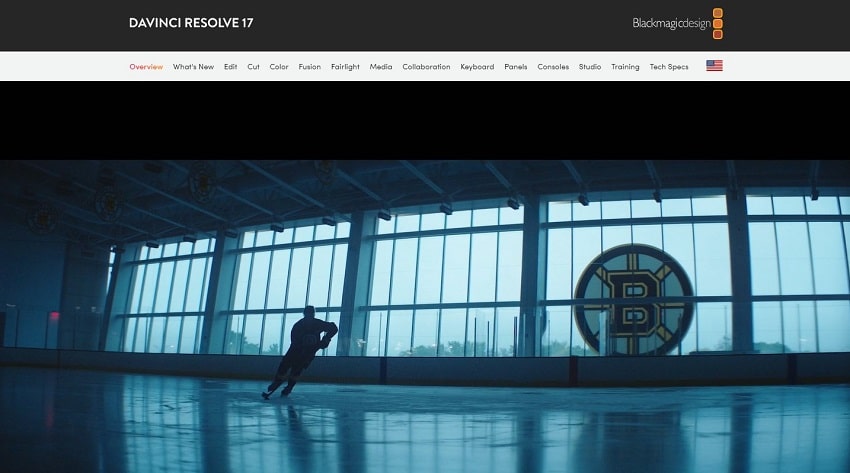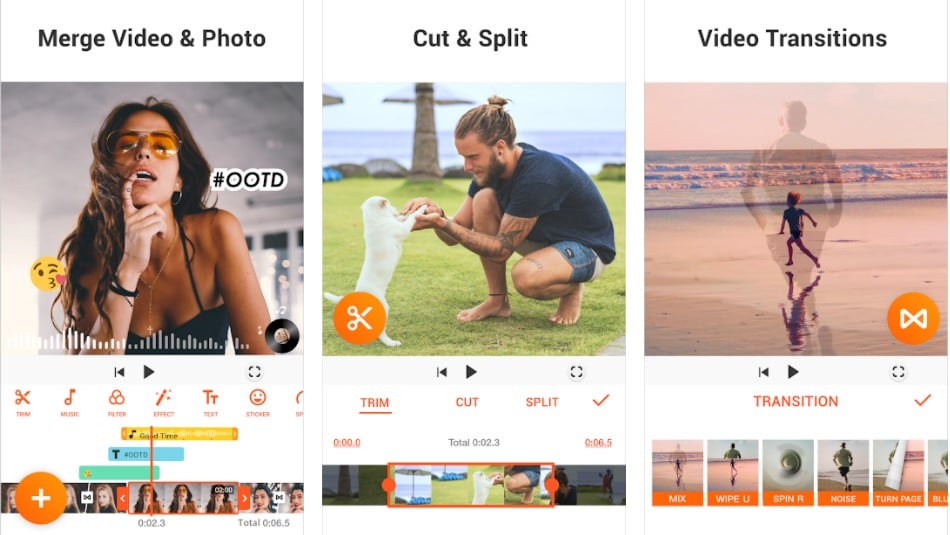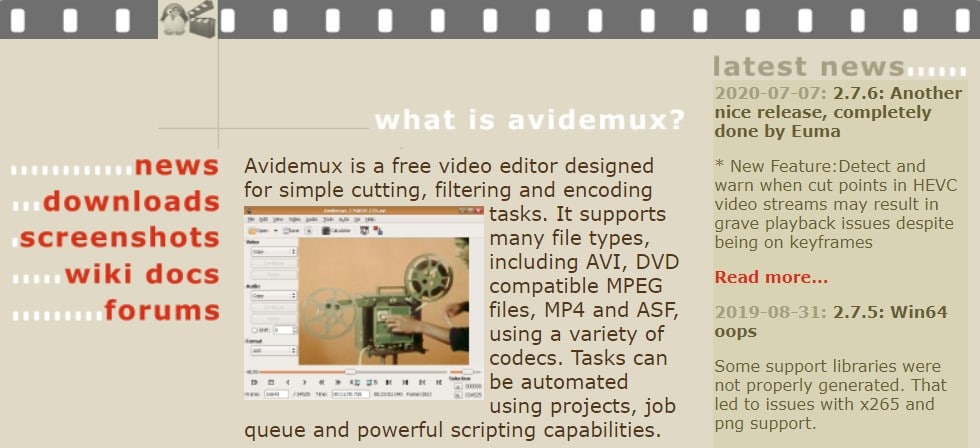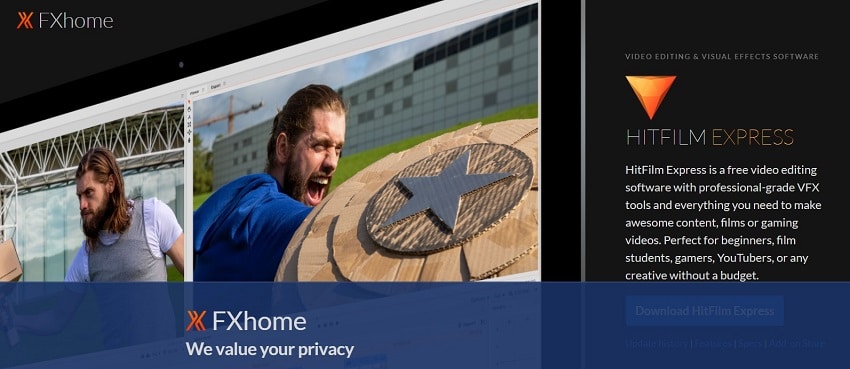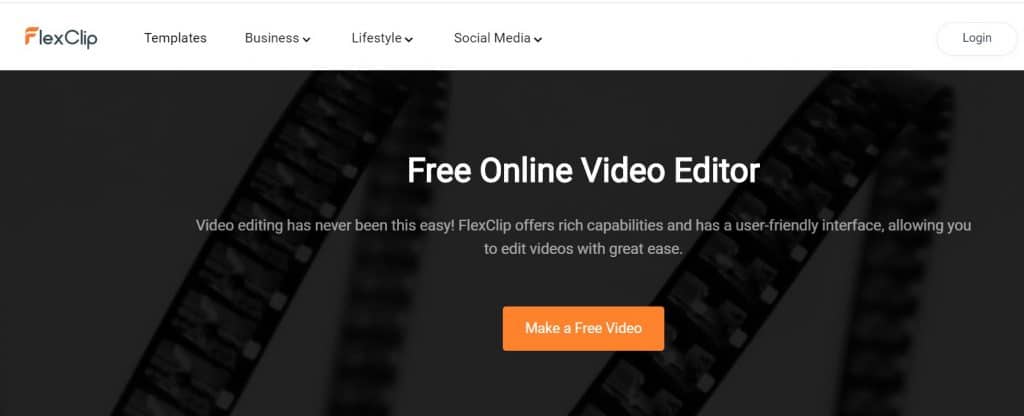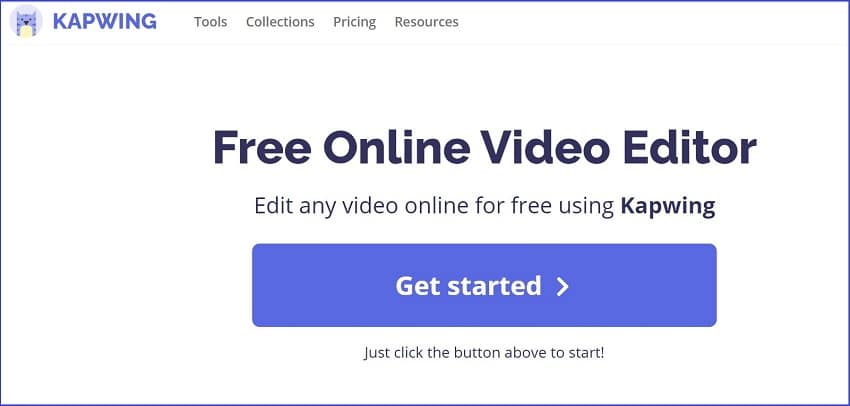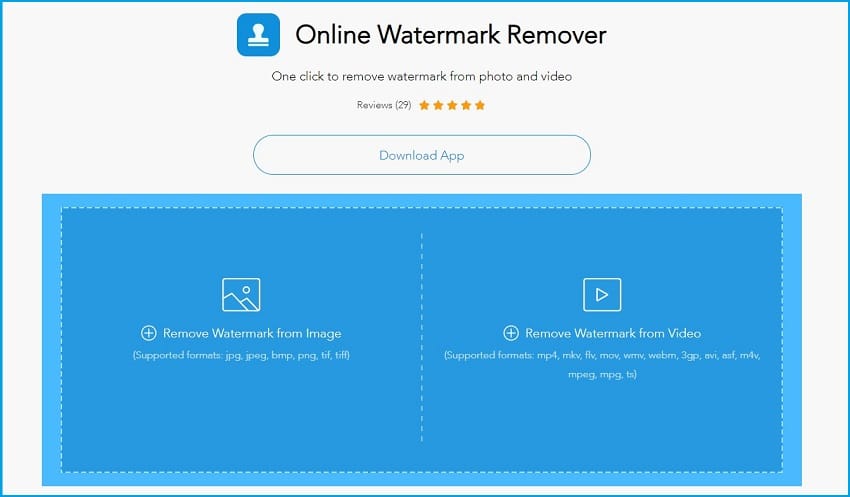How do videos with watermarks look like? Appealing, not really! Well, that’s not totally right. We have sorted out some video editors with no watermarks. They are both available on PC and some on phones.
Finding an ideal video editor can be hectic. That’s why we decided to compile the best video editors that have no watermarks.
Not only do they have great features, but also provide video quality. No more hustle about an editor that will help you make films, TV shows, or edit your video projects.
Here are some of the best video editors with no watermarks:
Top Video Editors without Watermark in 2020
Navigation of Contents
1. VSDC Basic
- Available on: Windows
Pros:
- VSDC basic supports popular codecs, music, image, and video formats.
- You can use this video editing software to make video effects, audio effects, color correction, object transformation, effects, and video filters.
- You can use it to add audio filters such as sound normalization, volume correction, echo, reverberation, and equalization
- It has a modern and intuitive interface.
- It also features a video stabilization tool, YouTube uploader, built-in DVD burning tool, and video file converter.
- You can use it to make animations, charts, 3D boxes, shapes, screen capture, and much more.
- It provides one of the best special effects and high quality videos.
Cons:
- The program doesn't have built-in title presets or animated texts.
- Its learning curve is steeper than other easy to use video editors.
- It doesn't have reliable technical support.
- Not all items can be used in the free version.
- The price for the pro version is $19.99
2. Openshot
- Available on: Windows, Mac, Linux
Pros:
- Openshot is an easy to use, open-source, and cross-platform video editor with no watermark.
- It allows you to quickly trim your videos and capture the perfect moments
- The animation framework allows you to fade, slide, bounce, and animate anything in your videos.
- While video editing, you can add as many layers as you need for watermarks, background videos, audio tracks, and much more.
- It also features audio waveforms, title editor, slow motion, and time effects.
- It supports 70+ languages
Cons:
- There is a need for more external plugins for 3D animations.
- Video export at times takes long
- There is a need for more background effect presets.
- It has a less powerful hardware acceleration.
3. Shotcut
- Available on: Windows, Mac, Linux
Pros:
- Shotcut is a free, open-source, and cross-platform video editor with no watermark..
- It supports hundreds of audio/video formats with a resolution of up to 4K.
- It supports dockable and undockable panels, detailed media properties, and drag and drop of assets from the file manager.
- You can use the native timeline editing feature and Blackmagic design for input and preview monitoring.
Cons:
- The user interface ain't that intuitive as other video editors.
- It doesn't offer built-in sharing to popular sites with no 360 VR or 3D support.
4. Imovie
- Available on: Mac and iOS
Pros:
- You can use it to browse your clips, create trailers, and 4K resolution movies.
- The video editor allows you to create professional videos, add photos, videos, trim clips, add transitions, and fade audio.
- It features 13 creative video filters to help add a cinematic touch, extra special effects, and smart soundtracks.
- It also features green-screen effects, masking controls, and strength adjustments.
Cons:
- The clip trim feature is a bit imprecise.
- There is a need for improvement in the title graphics.
- The ‘Share to YouTube’ feature freezes easily
- Lack of a windows version
5. Blender
- Available on: Windows, Mac
Pros:
- Blender allows you to create jaw-dropping renders and high-end production path tracers.
- It has an extensive modeling toolset that includes curves, sculpting, retopology, and much more.
- The digital sculpting tools help provide the power and flexibility required in the digital production pipeline.
- You can use this video editing software to make different kinds of animations that help push your story art and 2D concept design.
- It features libraries like Bullet, MantaFlow, and offers powerful simulation tools.
- It features an extensive Python API that is available for scripting and customization.
Cons:
- As a first-timer, it may be hard to understand how to use the various tools.
- It requires keenness in using the tools
6. Davinci Resolve
- Available on: Mac, Windows
Pros:
- You can use it for professional editing, color effects, and audio effects.
- You can use it for editing, color correction, visual effects, motion graphics, and audio post-production.
- Its modern interface is fast to learn and use.
- You can use it to make high-end professional films and television shows.
- You get legendary quality of Fairlight audio processing for the best sound in the industry.
Cons:
- Inconsistent functionality
- It allows you to export.MKV files but not import.MKV files
- Some simple features are hidden behind unnecessary menus and icons.
7. Youcut
- Available on: Android
Pros:
- It is a great android video editor, and video maker with no watermark.
- Youcut features a video trimmer, joiner app for YouTube and social media sites, movie maker, and video merger.
- You can use it to split, slice, trim, control the video speed, and make image slideshows.
- After creating or editing videos it leaves no watermark and no ads.
- You can also use it to add music to video, video filters, and FX effects.
- It also allows you to adjust colors, change video aspect ratio, change video backgrounds, and compress and convert videos.
Cons:
- Freezes while trimming videos
- It can take a while to save videos
8. Avidemux
- Available on: Linux, Windows, Mac
Pros:
- Avidemux is a free video editing software for simple cutting, filtering, and encoding.
- It supports many file types including AVI, DVD, compatible MPEG files, MP4, and ASF.
- It allows you to automate using projects, job queue, and scripting capabilities.
- You can use it to cut, copy, remove, and save small parts of your videos.
- You can also use the audio and video filters to edit your videos.
- It allows you to encode, features custom scripts, and supports common video formats.
Cons:
- It doesn’t do batch transcoding
- Some features are hard to use.
9. Hitfilm Express
- Available on: Windows and Mac
Pros:
- It is a free video editing software with professional-grade VFX tools that you can use to make awesome content films or gaming videos.
- Hitfilm software is ideal for beginners, film students, gamers, YouTubers, or any other creative.
- It features a professional-grade video editor, full 2D and 3D composting.
- It also features 410 + effects/presets, free video tutorials, projects, unlimited tracks, transitions, and much more.
- It allows you to dodge bullets, explode buildings, and master every VFX to make your action short film with no budget.
- You can use it to add lightning effects and 3D model shields.
Cons:
- It has limited features
- You have to convert files to edit.
Online Video Editors
1. Flexclip
Flexclip is a video/audio editor that allows you to cut, trim, and edit your videos. You can choose the best aspect ratio for the videos to make it more compatible with different platforms.
It features millions of stock photos, video footage, and music. What more could you ask for? You can use flexclip to add cool transition effects to your videos to blend your clips and photos. The real-time preview allows you to check your video production at any time.
It allows downloading of your edited videos to common resolutions in 1080p, 720p, and 480p which you can then upload to YouTube, Facebook, Vimeo, and many other platforms.
2. Kapwing
Kapwing allows you to edit and bring your creativity to life. You can edit visuals, audio, timing, tempo, and much more. You can easily export your edited videos for download. It also supports many video and audio file formats. Hence, you can use it to make high quality videos with no watermarks.
It also doesn't leave watermarks when you use it to edit your videos. Hence, it is perfect for YouTube, social media, assignments, work projects, and much more.
3. Watermarkremoveonline
This is a watermark remover you can use on your photos and videos. It supports jpg, jpeg, BMP, png, gif, and tiff image formats.
It also helps remove watermarks from videos such as mp4, Mkv, Flv, MOV, WMV, WebM, GP, avi, asf, m4v, MPEG, and much more. It doesn't need any installation and works online
Steps to Take to Remove a Watermark
- Step 1: Open the website at watermarkremoveronline
- Step 2: Click remove the watermark from the video and it will prompt you to upload your video.
- Step 3: After uploading, highlight the watermark on your video or image. After that click erase to remove that part.
- Step 4: It will then process the video or image to provide you the edited version. You may then preview your video.
However, it affects the video quality where you remove the watermark. It looks as if that part has been blurred. Hence, not as clear as it was before.
Conclusion
There are many video editors out there that you can use to edit your videos. However, you need to find the most ideal one to ensure it is a video editor with no watermarks. It can be a nuisance to have a video with a watermark. It makes it even look odd. We prefer using tools and software that help promote the professionalism of the highest order.