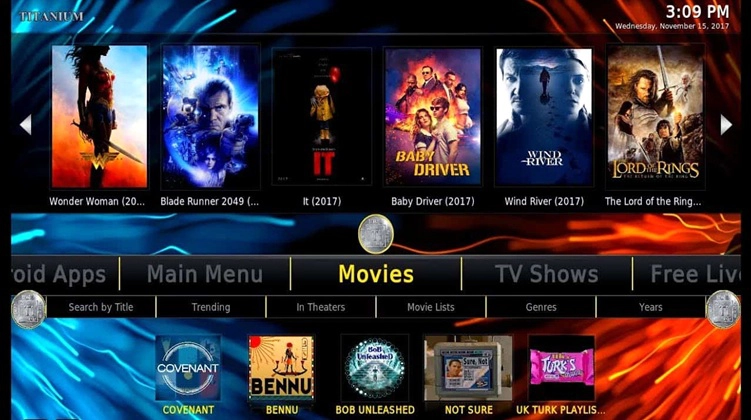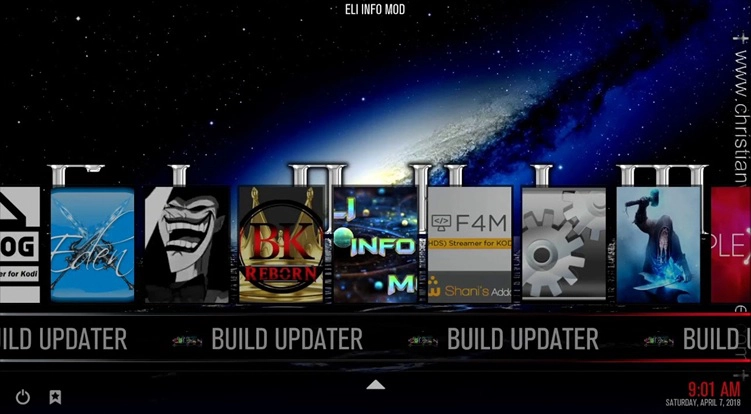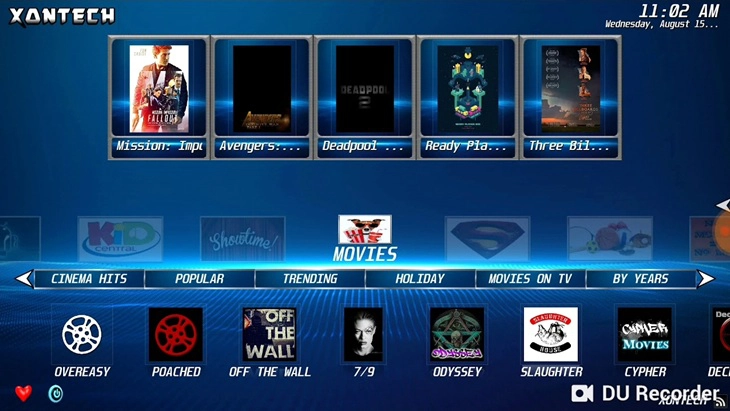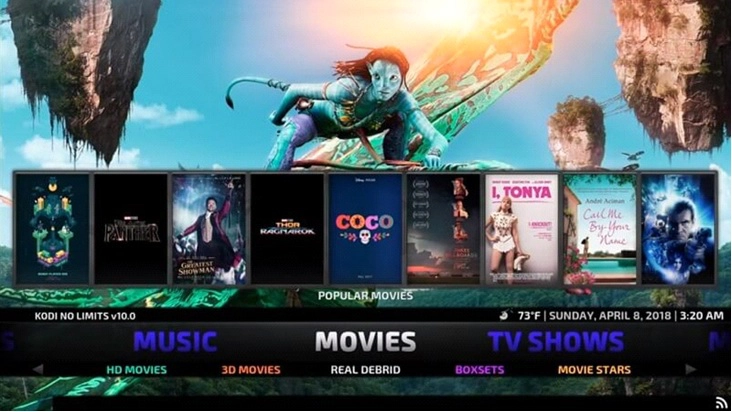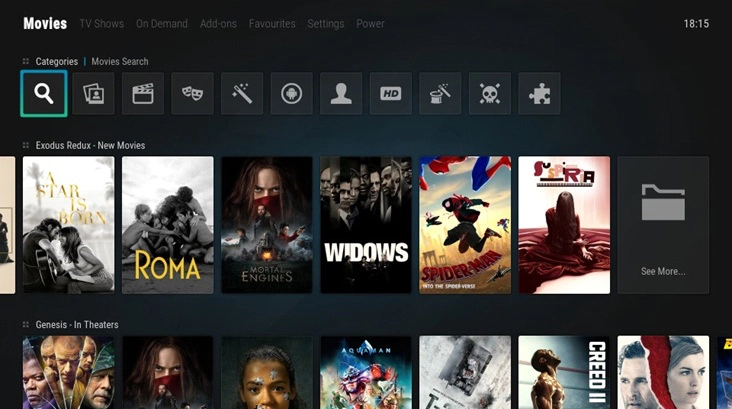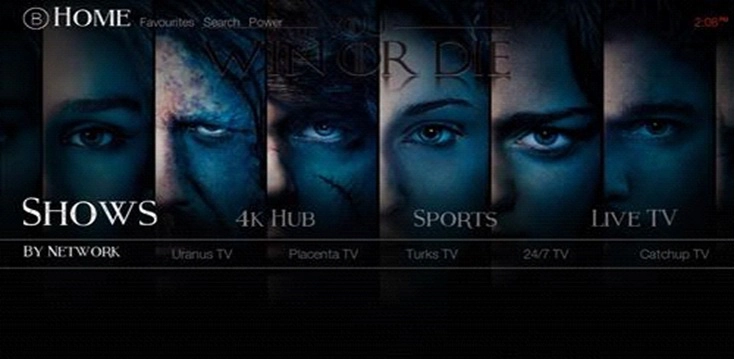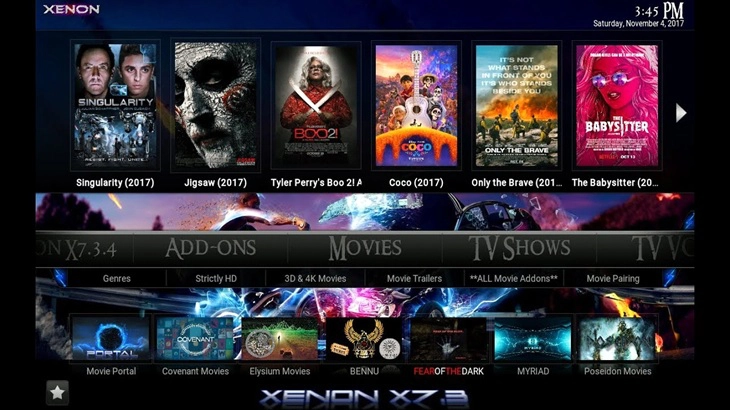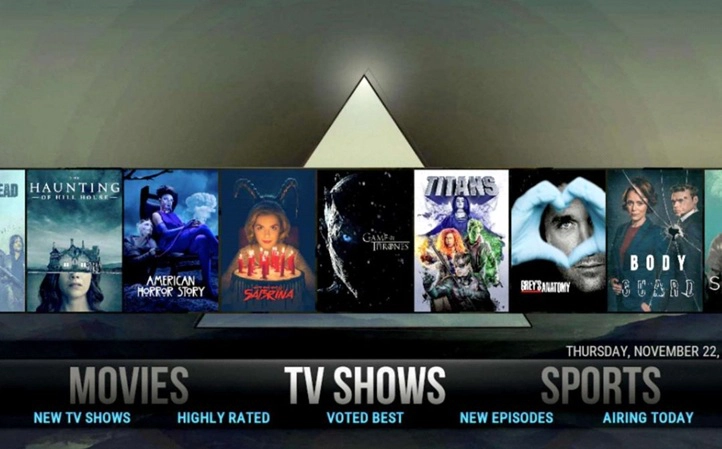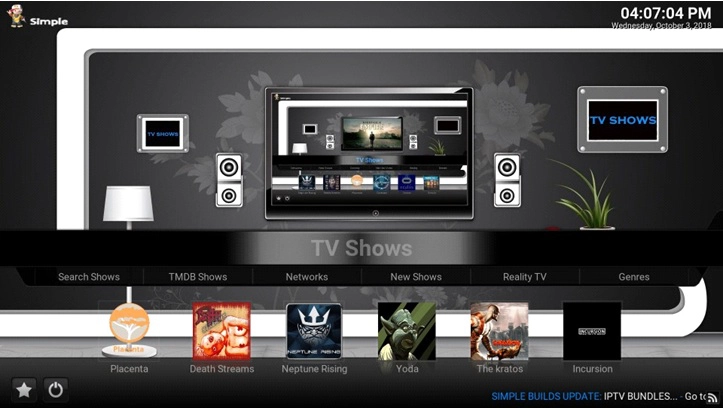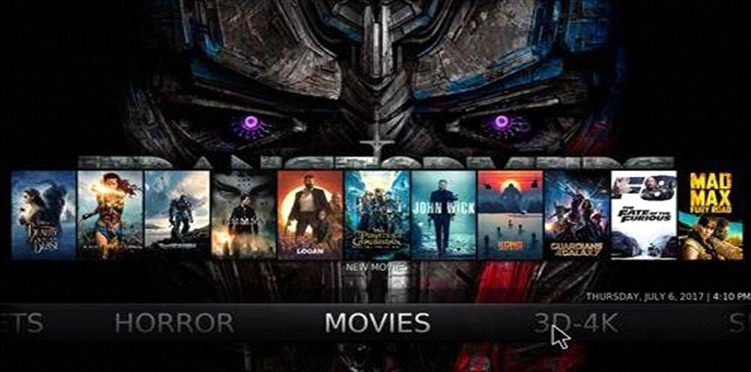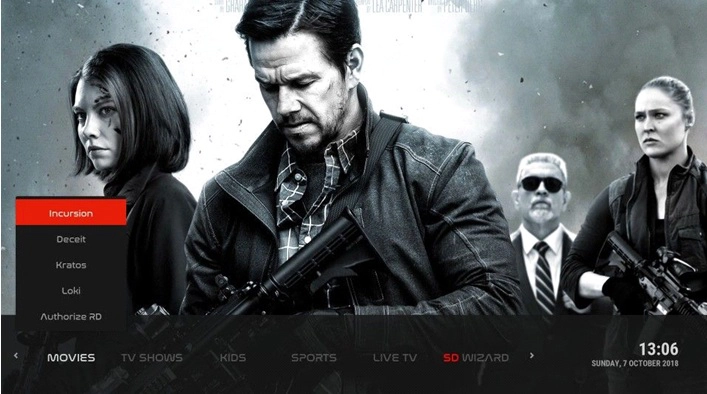Don't you just love watching your favourite movies and TV shows while relaxing on your favourite couch with your favourite snacks?
If you do, then Kodi is for you. Kodi is a free video streaming software that you can use to watch your favourite movies, TV shows, Sports and what not. In the beginning, Kodi was officially released on XBOX and was named as Xbox Media Center XBMC. Soon after it became famously worldwide, it quickly evolved into the Video Streaming Software we know today.
What does Kodi Offer?
Kodi is the world's leading TV streaming software. You can literally stream anything you want, whatever you want, wherever you want. Being completely free, Kodi provides you with the best streaming services with hundreds of movies and TV shows ready to be watched.
Kodi is compatible with most devices that run on Android and IOS. You can download Kodi on your computer, laptop, mobile, Tablets as well as your smart TV's as well. Kodi can run efficiently on TV boxes that support Android and provides a better experience with bigger screens. The movies and TV shows provide on Kodi have the best quality and can be easily watched on any of your devices. The main thing about Kodi is that its completely free. You don't even have to pay a single penny!
Understanding Kodi

Using Kodi can be quite confusing sometimes, and in the beginning, it's hard to get the hang of it. When you download Kodi, there's nothing besides the software itself. No movies, no TV shows, no entertainment. That's pretty normal.
Everyone gets Kodi like this once they download it for the first time. After you Install Kodi, you need to download Add-ons and Builds for the streaming to really begin.
You may be like,
- Top 15 Sites like 123movies to Watch Movies Online Free
- Fmovies Alternatives & Fmovies proxy & mirror sites
- ProjectFreeTV: 15 Best Free TV Streaming Sites like Project Free TV
What are Kodi Add-ons?
Add-ons may as well be the most important thing in Kodi. We know that Kodi is a media player and streaming software. But how can you stream your movies if there aren't any movies in the first place? Sure, you can play the content present on your computer using Kodi as well, but any Media player can do that. What's so Special about Kodi?
Add-ons are that special thing in Kodi. Add-ons allow you to stream your favourite movies, TV shows and other forms of entertainment. Add-ons act as a bridge between Kodi itself and the streaming website. It fills the gap between you and hundreds of streaming websites providing your favourite movies.
There are hundreds of thousands of Add-ons currently on Kodi, and you can easily download your favorite add-ons and watch your favourite movies without any problem at all.
What are Kodi Builds?
When you Install Kodi for the first time, you are provided with a default Kodi Interface with a bluish background and a Standard skin. Now you know that once you install Kodi, you need to install Add-ons to watch your favourite content Individually. Now, what if you wanted to change the appearance of your Kodi Interface. What if you wish to Install multiple add-ons at the same time?
The answer to that is Kodi Builds. Kodi Builds change the default interface of the software and turns it into something more interesting. Every build has its own design, User interface and several preinstalled add-ons. There are hundreds of builds available on Kodi, each having its own characteristics and add-ons.
Now that you know the basics of Kodi, its time to dive right into the Top builds that you can use on Kodi.
Top 12 Kodi Wizard & builds for Firestick & Android & Leia 18.2
Navigation of Contents
1. Titanium Build
Although this Titanium build is relatively new to the Kodi world, it is one of the best builds on Kodi so far. The Titanium Build has been equipped with a pack of entertainment which makes it stand out of all the other Kodi Builds.
With the Titanium Build, you get to enjoy lots of features like Live Sports, Movies, YouTube, Kids Zone, Sports Replays and Highlights, and Live TV.
Moreover, this build has been receiving constant updates which makes sure that the build is up to date on all the latest features which can be used on Kodi. The titanium build has also been modified to accommodate Spanish people. So if you're Spanish, the Titanium Build on Kodi Might just be for you.
Installation Guide for Titanium Build
- Open Kodi > settings> File Manager.
- Add source > None> Enter http://repo.supremebuilds.com/ > OK > Name supreme> OK
- Come to home screen> Add-ons> Install Zip file> Click Supreme > Click supremebuilds-x.x.x.zip .
- Install From Repository> Supreme Builds Repository > Program add-ons > Supreme Builds Wizard > Click Install.
- Go to Home screen> Add-ons > Program Add-ons >Click On supreme build wizard> Krypton builds > Titanium Build.
2. Kodi World Build
Kodi world comes under the category of Luxury Builds, and is also one of the best Kodi builds out there. It is almost 250 MB in size and contains an easy to understand interface if you're a new user on Kodi.
If you have just started using Kodi for everyday streaming, Kodi World Build is the best choice for you. This build is found under the One nation repo and the Luxury repo and contains several add-ons and features like Movies, TV shows, Live TV and sports add-ons.
Installation Guide for Kodi World Build
- Launch Kodi > Settings
- File Manager > click Add Source
- Choose none > Enter This http://luxurywizard.space/luxury/ > OK
- Name it as Luxury > OK> Go to Main Menu
- Add-ons> Choose the box icon> Install it from Zip file
- Select Luxury> select repository.luxury-1.6.zip
- Once Installed, go to Install From Repository.
- Luxury Repository > Program Add-ons > Luxury Wizard
- Open Luxury Wizard
- Builds Menu > Kodi World
- Select Standard Install
3. Diamond Build
The Diamond build for Kodi also presents itself with various features which propel it to the top of the Kodi Builds Competition. This build wraps a tonne of potential add-ons for Kodi, Including the famous add-on, Deathstar.
It also has many more add ons such as Magic Dragon, Monster Munch, and sports devil. It is also packed with a bunch of TV Stream add-ons, which you can use to access US-based channels from around the world.
Although the Diamond Build is great, it's not really a lightweight build as it occupies 350 MB of your storage. Despite being a heavy build, it offers smooth and fast navigation around Kodi. If you have low spec devices, you might suffer from minor lags.
The diamond Build Kodi is an All in all Kodi builds which provides the best experience for your Kodi. That is why it deserves to be on the list of the best Kodi builds on the internet.
Installation Guide for Diamond Build
- Open Kodi and Click on settings
- System Settings > Add-ons > Check Unkown Sources
- Go to the homepage.
- Select File Manager,Click Add source and Click <None>.
- Enter this http://repo.rubyjewelwizard.com/ and click OK
- Name it as Diamond
- Add-ons > Open Box > Install Kodi Add-on
- Click Install from zip file.
- Click Diamond
- Click INSTALL_DIAMOND_REPO.
- Click repository.Diamond-Wizard-Repo.zip
- Wait for Diamond Wizard Repo Add-On message to appear.
- Install from repository > Diamond Wizard Repo >Program Add-ons.
- Diamond Build Wizard>Dismiss > Click Continue.
- Click Build Menu > Choose Diamond Dust > Click Standard Install.
- Install.
4. Xontech Light Kodi Build
If you're more attracted towards lightweight builds for you Kodi, I suggest that you use this Xontech Light Build. It is a relatively new build from AJ repository and brings you all the new features of IPTV.
The size of this build is around 371 MB. Different versions of this build are packed within it, and if you wanna go for the light build, Choose Xontech Light Build.
Xontech Provides the best Live TV and sports features. It allows you to live stream TV, sports and most of the PPV content.
Installation Guide for Xontech Light Build
- Go to Settings > File Manager > Add source file > Select none
- Enter: http://ajbuilds.uk/repo/ > OK
- Name it Xontech > Go back to home page > select Add-ons
- Package Installer > Install from Zip File
- Select Xontech > Select repository.aj.zip .
- The file will download. Now click Install from Repository
- Select Ajs Repository. > Program Add-ons > Install It
- Now go to homepage > Add-ons > Program Add-ons > AJ Wizard > Pauls Build
- Click on Xontech 17
- After downloading, restart your Kodi
5. No Limits Magic Kodi Build
Majority of users on Kodi have praised this No Limits Magic Build for the tonne of capabilities it provides to its users. When it comes to online entertainment, No Limits Magic Build Stands as one of the most comprehensive builds to ever flourish.
It features an Aeon Flux : Silvo Skin which is truly mesmerising every time you open Kodi. You can only understand what skins can do to your Kodi Interface once you get your hands on the No limits Magic Build.
This build receives consistent updates, so the user interface of this build is always up to date. This is also a good thing for a build to receive constant updates as the old non-working add-ons get removed and new ones which are working perfectly get installed.
This Build also features some of the most popular add-ons on Kodi, namely Neptune Rising, Monster Munch, Yoda, Maverick TV, Uranus, Magic Dragon and much much more. The No Limits Magic Build provides you with a comprehensive approach to your everyday entertainment and is a must-have build as well.
Installation Guide for No Limits Magic Build
- Kodi Settings > File manager > Add source > Add repository source
- Select None > Enter > http://nolimitsbuilds.com/kodi/ > OK
- Name it No limits Build > Click OK
- Now go to main screen > Add-ons > Package Installer > Install from Zip file
- Select No limits build and then click plugin.video.nolimitswizard.zip > OK
- Now go back to main screen > Add-ons > Program Add-ons > No limits wizard
- Select No limits Magic (NO XXX SECTION)
- Now, wait for the Installation to complete and leave Kodi idle for at least 15 mins. Restart and enjoy your new Build
6. 1Amazing Kodi Build
1Amazing Kodi Build provides you with the best Kodi Interface Design in the Kodi world. Nothing can beat this build when it comes to outstanding designs and user interface. The layout o the build is very Unique and well-set. With its user-friendly interface, it provides easy and thorough navigation throughout Kodi.
The 1Amazing Build has been structuralized in such a way that it provides easy navigation through your favourite movies, TV shows, sports channels and much more.
The menu bar has been put up on the top so you can easily select the movies that you want and watch them Instantly without having to navigate here and there for half an hour. The menu bar has been placed with a lot of options like Movies, TV Shows, Sports and also On-demand Content.
This build has also been designed as to pick the top featured add-ons for movies, TV shows and other streams and display it on the home page. This makes it easier to watch movies and TV shows on the go. It also packs a bunch of video add-ons that are really popular in the Kodi World like Exodus Redux, Deathstar and much more.
The 1Amazing Build might work a little bit slow on low-end devices, but it doesn't make much of a difference. The build is still a great addition to your Kodi Nonetheless. 1Amazing Build is one of the best builds out there for your Kodi and is definitely worth it!
Installation Guide for 1Amazing Build
- Go to Kodi homepage > Settings > File Manager > Add source
- Click Add source > Click on None and enter http://onealliancereborn.com/repo > OK
- Name it 1Amazing Click Continue
- Go to Kodi Homescreen again > addons > Package Installer Icon > Install from Zip File
- Click on 1Amazing >”plugin.program.onealliancerebornwizard-x.x.x.zip” Note that x.x.x refers to the version number.
- a few popups will appear, click on Continue
- Go to Kodi Homescreen > Add-ons > Program Add-ons > Select OneAlliance Reborn Wizard
- Select Builds > Click 1Amazing Build for Kodi 18 Leia
- Select Fresh Install > Press Continue
- Wait for it to Install and restart.
7. BK Links Kodi Build
BK links Build is a relatively new but popular build. It packs a collection of popular add-ons like Nymeria, Monster Munch, Rising tides, Supremacy and much more.
But what really makes it popular in the Kodi world is the smoothness and streamline user interface that it provides to its users. If you're not crunched for space and have a medium-end device, I suggest that you should go for the BK Links Build.
The size of this build is 315 MB and is considered one of the most beautiful builds on the internet. The Layout of this build is better structured while its user interface is very friendly.
It is an overall good build for anyone who tends to go for a smooth user interface. Moreover, the build itself has been optimized for all devices whether it be your Phone, computer or a Smart TV.
Although the build is not an Official Kodi Build, the developers are great and encouraging towards their build, and you can easily contact them on any social media platform.
As I said, if you have a lot of space available on your device, I suggest that you should go for this amazing Kodi build!
Installation Guide for BK Links Build
- Launch Kodi > Settings > File Manager > Add source > Click None
- Enter http://streamdigital.org/wiz/ > Click OK
- Name it as BK links and go back to Kodi Homescreen
- Go to Add-ons > Package Installer > Install From Zip File > plugin.program.sdwiz.zip
- Click Builds Menu > BK links > Choose fresh Or standard Install > Click Yes
- After that, restart Kodi
8. XENON Kodi Build
The Xenon Build is the best Kodi Build for those users who wish to use this Build on their TV's like Firestick Devices and Android TV boxes. It contains an Easy to use Interface to ensure that you don't have to go out of the way to understand how navigation in a Kodi Build.
It UI also features popular android APK's that you can download and also displays a variety of games that you can play in case you're feeling bored. It comes with a variety of categories that you can choose from and watch a tonne of movies, TV shows and more.
Xenon Build comes with numerous sections or categories which make sure that users of every taste and kind can use this build to find the content that they love.
The TV shows section has numerous categories that you can choose from depending on your mood. If you love romance TV shows, you can access content which is based on romantic TV shows that you may love.
If you're more of an action TV guy, Xenon Build has a tonne of action TV shows that you can choose from. In a nutshell, Xenon build is an All-in-one Home theatre for you on which you can watch anything you want, whenever you want!
But that's not it. The build has a lot of other section like Sports, music and movies. Like TV Shows, these sections have also been divided into sub-sections.
In this way, you can choose from a variety of categories based on what you like. This makes it easier for the users to watch the content that they love – All in the same section! The Xenon Build also features popular add-ons like Yoda, Rising Tides, Monster Munch and more!
Installation Guide for Xenon Build
- Open Kodi and Click on settings
- System Settings > Add-ons > Check Unkown Sources
- Go to the homepage.
- Select File Manager, Click Add source and Click <None>.
- Enter this http://diggzrepo.ddns.net/ click OK
- Name it as Xenon
- Add-ons > Package Installer Icon
- Click Install from zip file.
- Click Xenon
- Click INSTALL_REPO.
- Click repository.diggz-x.x.zip (x.x is version Number)
- Wait for a popup to appear and click continue
- Install from repository > Diggz Repository >Program Add-ons.
- Click Chef Wizard
- Click Install on the next screen and choose fresh or standard install,
- Wait for Installation to finish. Restart Kodi and use your new build
9. Streamline Kodi Build
Streamline Build is yet another flawlessly working, lightweight build that works perfectly on all devices. The build itself is a part of the Whiz Kid Wizard, and it brings you a collection of video add-ons that you can use to flawlessly stream movies, TV shows or any other form of video.
You can play your favourite movies, TV shows, Your favourite sports and more using this build. Streamline Build features some of the most popular video add-ons on its interface namely Exodus Redux, Magic Dragon, Mancave, Supremacy and much much more. Easy to use and is lightweight, The Streamline Build sure is a winner.
The biggest draw of this build is its Unbelievably small size. Its small size provides us with light speed performance on every device, even those devices which have relatively less RAM.
The Streamline Build features a neat build which is very easy to navigate. This means that you can easily watch your favourite movies, TV shows and sports on the go, without any fuss. Even if it's your first time using Kodi, The Streamline Build has such an easy to use Interface that you will not have any problem navigating through it.
The layout of the build is very simple yet prominent. It lays out important elements of the Build itself for easy and fast navigation, and you will easily be able to get used to it in no time at all.
Despite its small size, The Streamline Build does not miss out on a single feature. If you're in for small size but overwhelmingly good performance, Streamline Build is your choice.
Installation Guide for Streamline Build
- Open Kodi and Click on settings
- System Settings > Add-ons > Check Unkown Sources
- Go to the homepage.
- Select File Manager, Click Add source and Click <None>.
- Enter this http://whizkid.one/wizard > Click OK
- Name it as Whiz
- Add-ons > Package Installer Icon
- Click Install from zip file.
- Click Whiz
- Click plugin.program.Whiz-Kid-Installer.zip
- Wait for the popup to appear and click Continue
- Now from Builds menu of Whiz Kid Wizard, click on Streamline
- Choose Fresh Install
- Wait for Installation to finish. Restart Kodi and use your new build
10. Nova Kodi Build
If you're into Minimal Builds with a simple design and easy to use interface, Then you will definitely like this NOVA Build. This build has a very minimal and simple design which provides you with an easy to use and navigate interface for the most part.
It also comes with a decent amount of video add-ons, some of which are very popular in the Kodi World. Add-ons like Neptune Rising, Kratos and The Magic Dragon, You can easily watch your favourite movies and TV shows with this build. You can also watch Live TV using Live TV add-ons.
Although the build isn't the lightest of all at 320 MB, it doesn't fit in the Larger builds as well. The build itself provides with satisfactory performance on most of the devices.
Moreover, if you keep up with the builds update, you might frankly notice that the interface tends to get a lot smoother and faster as compared to before. If you're a minimalist, this build is the perfect choice for you.
Installation Guide for Nova Build
- Open Kodi and Click on settings
- System Settings > Add-ons > Check Unkown Sources
- Go to the homepage.
- Select File Manager, Click Add source and Click <None>.
- Enter this http://thelittleguysco.net/kodi/> Click OK
- Name it as Little
- Add-ons > Package Installer Icon
- Click Install from zip file.
- Choose Little
- Click plugin.progrm.SimpleBuildWizard-0.0.2.zip
- Wait for a popup to appear and click Continue
- Now from Builds menu of Little Guy Wizard, Choose Rohas Builds> Nova Build
- Choose Fresh Install
- Wait for Installation to finish. Restart Kodi and use your new build
11. Duggz Kodi Build
If you wanna watch Kodi on bigger screens like your Smart TV's, then Duggz Build is the best choice for you. The Duggz Build features bigger fonts that have been spaced to suit the requirements of larger TV screens. With its continuous array of add-ons, you can easily watch your favourite movies, TV shows, sports and much much more.
Among the most useful add-ons in the Duggz Build include Death Streams, Real movies, Sports Hub, Bennu, At the flix and some more. The build itself receive consistent updates from the developers. This means that you get to enjoy more add-ons with each update and also get rid of the non-working add-ons that are just lying around, completely useless in the void of the build.
The developers of this Build created this build keeping in mind that people want to be able to access content on the go. Thus the Duggz Build has a very User-Friendly Interface that lets you stream movies, TV shows and other forms of entertainment on the go.
The movies section has been thoroughly categorized, and you can also easily search for any particular movie that you want. You can also watch the recent movie releases and watch them in 4K, or 1080p. It has also been well optimised and contains a kids section for your little ones.
The Duggz Build is an All-in-All one of the best Kodi Builds out there and is definitely worth giving a try!
Installation Guide for Duggz Build
- Open Kodi and Click on settings
- System Settings > Add-ons > Check Unkown Sources
- Go to the homepage.
- Select File Manager, Click Add source and Click <None>.
- Enter http://addplugin.xyz> Click OK
- Name it as Duggz
- Add-ons > Package Installer Icon
- Click Install from zip file.
- Choose Duggz
- Click On Duggz Wizard
- Click program.duggzpromediawizard.zip
- Wait for a popup to appear and click Continue
- Now from Builds menu of Duggz Pro Media Wizard, Choose (Duggz Builds)> Duggz All in one Krypton.
- Choose Fresh Install.
- Wait for Installation to finish. Restart Kodi and use your new build.
12. Duff Light Kodi Build
Duff light Build is also an exclusively light build on Kodi which provides the best performance on your devices. With its lightweight build, it can flawlessly run on every device including low-end devices like Firestick and TV boxes.
Duff light has an impeccable and minimal build. The develops of this build have decided to remove all the non-essential items from the build to make it smoother and faster with better performance.
This is why you won't be finding a big collection of add-ons in the Duff Light Build. But that doesn't mean that you won't be finding good add-ons on it. The Duff Light Build consists of some of the best video add-ons that you use to watch your favourite movies, TV shows, Sports and much much more.
These add-ons include Kratos, Deceit, Loki and some more. Although this build is not a part of the Official Kodi Repository, it is still a great build whatsoever.
At 195 MB, The Duff light build is available for anyone who wishes to use a minimalistic build with better performance. This build works flawlessly from Low to high-end devices and is an excellent addition to the Kodi Platform.
Installation Guide for Duff Light Build
- Open Kodi and Click on settings
- System Settings > Add-ons > Check Unkown Sources
- Go to the homepage.
- Select File Manager, Click Add source and Click <None>.
- Enter http://streamdigital.org/wiz/> Click OK
- Name it as Duff light
- Add-ons > Package Installer Icon
- Click Install from zip file.
- Choose Duff light
- Click On Duggz Wizard
- Click plugin.program.sdwiz.zip
- Wait for a popup to appear and click Continue
- Now from Builds menu of Stream Digital Wizard, Choose Stream Digital
- Now open Builds > Select Duff Light
- Choose fresh Install > Wait for the installation to finish and restart Kodi
Cinemax Kodi Build – closed!
The Cinemax Kodi Build is a simple yet elegant Kodi Build. It gives off a Cinema-Look which provides its users with an Insight, making them feel like they are present in a cinema hall.
It contains all the aspects of a Cinema Hall and is an excellent addition to your Kodi if you're a fan of watching movies. The picture quality in the Cinemax Kodi build is of top-notch quality. It has an interface which is entirely related to a Cinema, Hence the Name “Cinemax”.
The Cinemax Build offers a lot of features to the Kodi users where they can sit, relax and watch HD quality while sitting on their couch. It contains a tonne of features and add-ons that you can use to maximise your enjoyment with Kodi
Installation Guide for Cinemax Build
- Open Kodi > Settings
- File Manager > Add Source
- On the windows box, Click none
- Enter http://ukodi1.com/Repo/ > OK >Name it UKodi1 > OK
- Go to main menu> Add-ons > Select Box icon > Select Install From Zip file and select Ukodi1
- Click on repository.ukodi1-0.0.9.zip
- Choose Install From Repository> UKodi1 Repo > Program Add-ons > Ukodi1 > Install
- After this a box will appear, select Continue > Builds Menu
- Go to Krypton Build > Select Cinemax Build
- Select Fresh Install and wait for it to Install